Quickly chart your data
Why?
The graphical format of a chart makes it easier to understand large quantities of data and the relationship between different series of data. You can start with a basic chart and then add attractive and eye-catching effects that emphasize just what you want.
How?
-
Select the data that you want to chart. The data should be arranged in rows or columns, with row labels to the left and column labels above the data. Excel automatically determines the best way to plot the data in the chart.

-
On the Charts tab, under Insert Chart, click a chart type, and then click the one that you want to add.
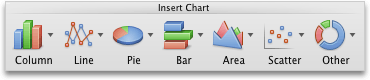
-
Click the Chart Layout tab to add titles, set axis options, add error bars, or other formatting that you want. Depending on the chart type, some options may not be available.
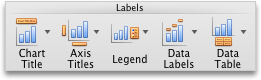
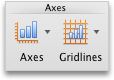
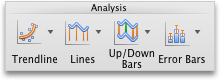

Tip: To get an idea of what you can add to or change in your chart, click the Charts, Chart Layout, and Format tabs, and then explore the groups and options that are provided on each tab. You can refine the look and impact of the chart by applying colors, styles, and shape effects. If you don't see the chart-related tabs, click anywhere in the chart to activate the tabs and then click the one that you want.
No comments:
Post a Comment