Start a Lync conference call
You can quickly start a group call to work on a subject that requires immediate attention. Add sharing to make it an impromptu meeting that provides all the features of a scheduled meeting, including shared PowerPoint slides, whiteboard collaboration, and desktop sharing.
For details about sharing, see Share your desktop or a program in Skype for Business (Lync) and Use Whiteboard in a Skype for Business (Lync) Meeting.
Start a conference call
Make sure your contacts are available by checking their present status first. Then follow the steps below to invite them to the conference call.
-
In the Lync main window, in our Contacts list, hold down the Ctrl key on your keyboard, and click the names of your contacts to select them.
-
Right-click the selection, and click Start a Conference Call.
-
Click Lync Call.
Your contacts then receive a notification and can accept or decline your request for the conference call.
Add more people to the conference call
If you need to add more people to your conference call, you can drag their names into the meeting from your Contacts list. Or add them by using the people menu:
-
In the conversation window, pause on the people icon in the meeting.
-
Click Invite More People. Select someone from the list, and then click OK. Lync calls the person for you and adds them to the meeting.
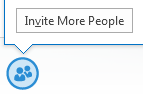
No comments:
Post a Comment