Create a photo album in PowerPoint 2016 for Mac
You can create a photo album using PowerPoint 2016 for Mac—all you need is the photos you'd like to add.
Apply a photo album template to your presentation
-
Go to File > New from Template.
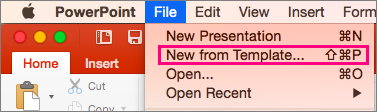
-
In the PowerPoint presentation gallery, search for the kind of photo album you'd like to create. You can simply search for "photo album," and you'll see a variety of designs to choose from.
-
Choose a photo album template you like.
-
Click Create to apply the template to your presentation.
Note: Most photo album templates provide photo and caption placeholders. The first few pages will often show you how to add new slides, pictures, captions, and styles to your pictures.
I work on 365 for Mac. I am trying to create a photo album, but the function is not available under "insert" (or anywhere else.
ReplyDeletePlease help?
Same. I'm on Microsoft and not there either. All the tutorials say just click on the photo album button but it's not there!!!!
ReplyDeleteHelp