Put a header only on the first page
For some documents, you might want a header on the first page but not on the rest. Here's how to do that:
-
Click Edit Document > Edit in Word Online if you haven't already opened your document for editing.

-
Click Insert > Header & Footer.
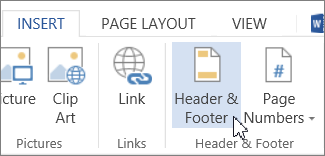
-
In the white area that appears at the top of the document area, click Options > Different First Page.
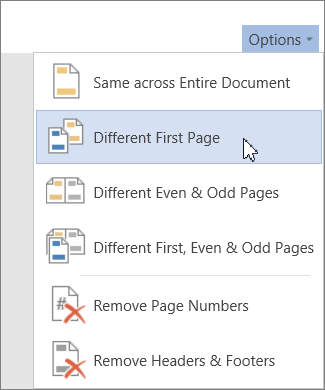
-
Type the text you want to appear on the header for the first page, and leave the header for the other pages blank.
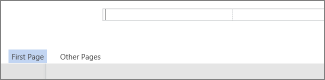
-
To resume editing your document, click the gray document area. Note that you won't see your header or footer while editing.
-
To see what your document will look like with your new header and footer, click View > Reading View.
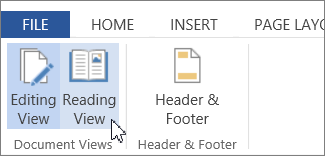
Tip: For added flair, add an image to your headers or footers.
No comments:
Post a Comment