Minimize or expand the ribbon
Which Office program are you using?
Word
To see more of the document, you can minimize the ribbon so that only the tabs appear.
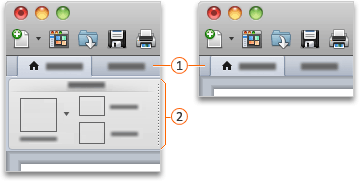
 Tabs
Tabs
 Ribbon
Ribbon
Do any of the following:
Minimize the ribbon while you are working
-
On the right side of the ribbon, click
 .
.
Expand the ribbon while you are working
-
On the right side of the ribbon, click
 .
.
Minimize the ribbon when a file opens
The ribbon is expanded every time that you open a file, but you can change this setting so that the ribbon is always minimized.
-
On the right side of the ribbon, click
 , and then click Ribbon Preferences.
, and then click Ribbon Preferences. -
Under General, clear the Expand ribbon when document opens check box.
See also
PowerPoint
To see more of the document, you can minimize the ribbon so that only the tabs appear.
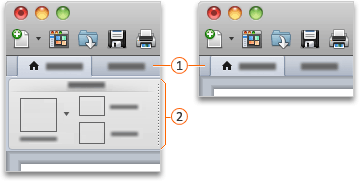
 Tabs
Tabs
 Ribbon
Ribbon
Do any of the following:
Minimize the ribbon while you are working
-
On the right side of the ribbon, click
 .
.
Expand the ribbon while you are working
-
On the right side of the ribbon, click
 .
.
Minimize the ribbon when a file opens
The ribbon is expanded every time that you open a file, but you can change this setting so that the ribbon is always minimized.
-
On the right side of the ribbon, click
 , and then click Ribbon Preferences.
, and then click Ribbon Preferences. -
Under General, clear the Expand ribbon when presentation opens check box.
See also
Excel
To see more of the document, you can minimize the ribbon so that only the tabs appear.
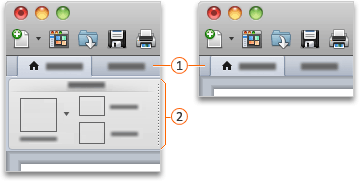
 Tabs
Tabs
 Ribbon
Ribbon
Do any of the following:
Minimize the ribbon while you are working
-
On the right side of the ribbon, click
 .
.
Expand the ribbon while you are working
-
On the right side of the ribbon, click
 .
.
Minimize the ribbon when a file opens
The ribbon is expanded every time that you open a file, but you can change this setting so that the ribbon is always minimized.
-
On the right side of the ribbon, click
 , and then click Ribbon Preferences.
, and then click Ribbon Preferences. -
Under General, clear the Expand ribbon when workbook opens check box.
No comments:
Post a Comment