Apply a tag to a note
Tags are a way to categorize and prioritize your notes so you can quickly return to important items, remind yourself about action items, or filter on notes you'd like to share with others. You can tag anything from a single line of text to an entire paragraph.
-
Place the cursor at the beginning of the line of text you want to tag.
-
Click Home > Tags, and then click the icon of the tag that you want to apply.
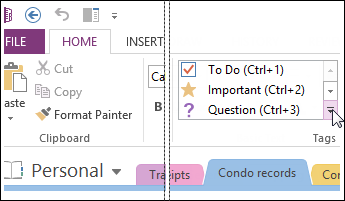
Use the arrows next to the tags list to scroll through the available tags or click the More arrow in the bottom right corner of the scroll box to show all available tags.
You can search for tagged notes by keyword and category and see the results in an easy-to-read summary.
Tips: When you're done with a tagged note, you can remove the tag so it doesn't show up in tagged notes search results.
-
To remove a single tag, right-click it, and click Remove Tag.
-
To remove multiple tags, select all of the text containing the tags you want to remove, and then press CTRL+0 (ZERO).
No comments:
Post a Comment