Print the background when you print a document in Word 2016 for Mac
-
On the Word menu, click Preferences, and then under Output and Sharing, click Print.

-
Under Print Options, check the Print background colors and images box.
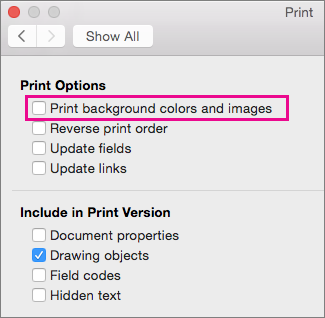
-
Close the Print dialog box.
-
On the File menu, click Print.
No comments:
Post a Comment