
View the word count and other information in your document. Learn how to insert and update the word count in to the body of your document.
Show the word count
-
To see the number of words in your document, look at the status bar at the lower left bottom of the Word window.
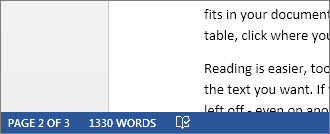
Find word count statistics
Click on the word count in the status bar to see the number of characters, lines, and paragraphs in your document.
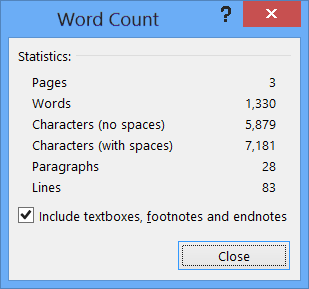
Insert the word count in your document
-
Click in your document where you want the word count to appear.
-
Click Insert > Quick Parts > Field.
-
In the Field nameslist, click NumWords, and then click OK.
-
To update the word count, right-click the number, and then choose Update Field.
Want more?
I am working on a Word document for a school assignment, and I don't need to write more than 1,000 words.
Luckily, Word 2013 provides a few handy word counting features that will help me keep below my word limit.
As I work on my document, I can keep an eye on my word count on the status bar, down in the lower left corner of the Word window.
If you don't see the word count in your document, right-click anywhere on the status bar to bring up this menu, and then click Word Count.
As I type, or remove text in my document, the Word Count updates automatically.
And if I click the Word Count in the status bar, a box appears giving me even more detail, including the number of characters and the number of lines that my document contains.
I don't want to include my document's footnotes in my total word count, so I'll uncheck this box.
This section of my document can't be more than a third of the total document length. To check the length, I select the paragraphs in this section, and the status bar shows the number of words in my selected text.
It looks like I have 205 words in my selected text, out of a total of 968 words, so I am still below my target.
I want to insert the word count in my document, so my teacher can see it when I hand-in my paper.
I click in my document where I want the word count to appear.
In the ribbon, on the INSERT tab, I click Quick Parts, and then click Field.
I select NumWords in the list of Field names, and then click OK.
If I make changes to the document, the word count won't update automatically. To update it, I'll right-click the Word Count, and choose Update Field.
To make sure that the latest word count appears when I print my document, I click FILE and then Options.
In the left panel, I click Display, and then under Printing options, I select Update fields before printing.
For more information about word counts, see the course summary.
No comments:
Post a Comment