With Word for the web, share your file with co-workers to start collaborating immediately. And whether you need to create, co-edit, or view your version history, work from anywhere with Word for the web, no matter where you are.
Share your document
-
Select Share.
-
Type the names or email addresses of who you want to share with.
-
Choose the permission level you want.
-
Add a message if you'd like, and then select Send.
You have additional options:
-
Select Copy Link to create a link to share in an email.
-
Select Outlook to create a new email with a shareable link in Outlook for the web.
-
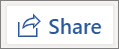
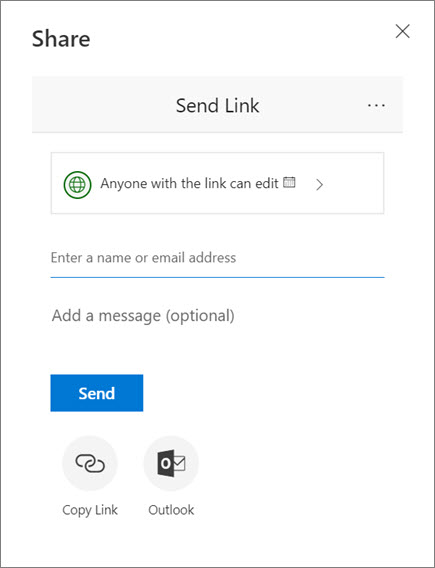
Co-edit a document
After your share your document, collaborators can edit documents, @mention others, and more.
-
Select where you'd like to make changes and start editing.
If you've shared your document with others, you'll see their changes real-time.
-
Type the @ symbol and the first few letters of someone's name to @mention them.

Add a comment
-
Select Review > New Comment.
Or, select Insert > New Comment. You can also right-click in your document and select New Comment.
A comment bubble
 appears in the document where there's a note.
appears in the document where there's a note. -
Type a comment and select Post.

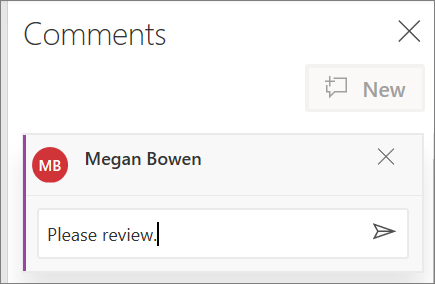
Reply to, @mention in, or delete a comment
-
Select Reply
 .
. -
Type @ and someone's name and choose the name you want to @mention.
-
Select Review > Delete Comment.
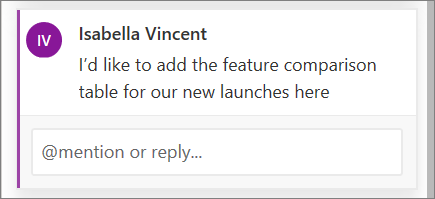
Review comments
-
Select Show Comments to display all comments in a document.
-
Select Preview or Next to move between comments.

View your version history
-
Select File > Version History.
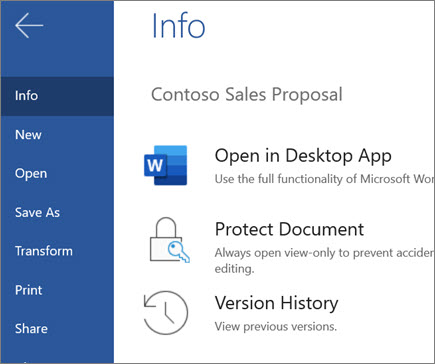
No comments:
Post a Comment