Turning off the narration does not delete the narration from your presentation—it only prevents the narration from playing. Deleting the narration permanently removes it from your presentation.
Turn off the narration
-
On the Slide Show tab, in the Set Up group, clear the Play Narrations check box.
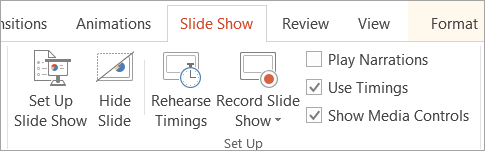
-
Alternatively, you can click Set Up Slide Show, and under Show Options select the Show without narration check box. This action has the same effect as step 1.
Tip: To turn the narration back on, ensure that the Show without narration check box is cleared and the Play Narrations check box is selected.
Delete the narration
-
In Normal view, click the sound indicator
 on a slide, and then press Delete.
on a slide, and then press Delete. -
Repeat step 1 for each slide from which you want to delete the narration.
Turn off the narration
-
On the Slide Show tab, clear the Play Narrations check box.
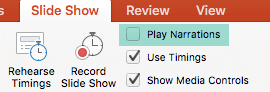
-
Alternatively, you can click Set Up Slide Show, and under Show Options select the Show without narration check box. This action has the same effect as step 1.
Tip: To turn the narration back on, ensure that the Show without narration check box is cleared and the Play Narrations check box is selected.
Delete the narration
-
In Normal view, click the sound indicator
 on a slide, and then press Delete.
on a slide, and then press Delete. -
Repeat step 1 for each slide from which you want to delete the narration.
Turning off narration isn't available in PowerPoint for the web.
You can, however, remove narration from a slide by selecting the audio icon on a slide and pressing the Delete key.
No comments:
Post a Comment