You can save a presentation as a video file and upload it to the Microsoft video-sharing site, Microsoft Stream. It's an enterprise video service where people in an organization can upload, view, and share videos securely. Microsoft 365 organization subscribers have access to this service from within PowerPoint for Microsoft 365.
-
Select File > Export, and then select Publish to Microsoft Stream.
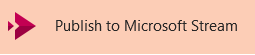
-
Type a title and a description for the video.
-
Set other options, including whether you want others in your organization to have permission to see the video:

-
Select the Publish button.
The upload process can take several minutes, depending on the length of the video. A status bar at the bottom of the PowerPoint window tracks the progress, and PowerPoint shows a message when the upload is finished:
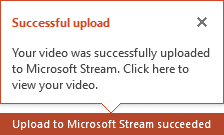
-
Click the message to go directly to the video playback page on Microsoft Stream.
What is Microsoft Stream, and who can use it?
Microsoft 365 business or education subscribers have access to this service from within PowerPoint for Microsoft 365.
Microsoft Stream is similar to sites like YouTube in that it's an online site where videos are stored in the cloud. But it differs from those sites in being restricted to use by organizations for their members only.
Microsoft Stream lets Microsoft 365 business or education subscribers securely upload videos and share them with other members of their organization.
This means that Microsoft Stream isn't available to use with a personal Microsoft account (Hotmail, outlook.com, msn.com, or live.com).
No comments:
Post a Comment