Microsoft 365 lists and libraries can be viewed two ways, the modern experience or the classic experience.
Today, you may see a mix of the classic and modern experiences. Soon, changes to Microsoft 365 will make the modern experience the default everywhere. Every list and library will start in the modern experience unless a site owner has changed the default.
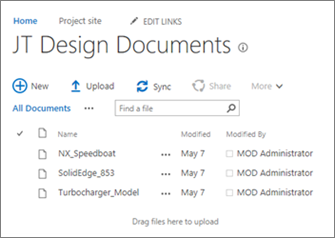

Classic library on the left, modern library on the right
How does the way you work with your documents and data change?
-
A new user experience for you and your team You want the best experience collaborating with others on documents and data in SharePoint. When your lists and libraries switch over to the modern experience, you're getting the benefit of years of improvement.
-
New capabilities In addition to a new design, the modern experience can empower you in new ways. You don't have to change the way you work, but you may want to!
-
No change in the basics At their core, your lists and libraries are the same, even when your experience changes. You have the same data and metadata. Your saved views are still available to sort, filter, and group data the way you want. And, you can always switch between modern and classic with the same list.
Tip: To return to classic experience, select Return to classic SharePoint in the bottom, left corner of the page. To exit, select Exit classic experience.
All the modern experiences in SharePoint are faster, display better in mobile browsers, and are easier to use. For example, with the modern experience for lists and libraries, you can easily add, reorder, resize, sort, filter, and group columns, create custom views and more.
No comments:
Post a Comment