Multiple email messages can be forwarded as a collection in a single message. This is a more efficient way to forward multiple messages than clicking Forward for each message.
For example, if you have five messages about a project and you want to forward all of the messages to someone on your team, you can forward all five messages as attachments in a single message. The recipient can click on the attachments to view the messages in the Reading Pane or double-click each attachment to open it in a message window.
-
In any of your mail folders, click one of the messages, press and hold CTRL, and then click each additional message. If you want to select a contiguous group of messages, click one of the messages, press and hold the SHIFT key, and then click the last message in the list.
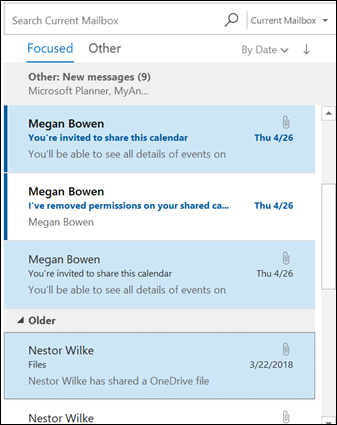
-
On the Home menu, click Forward or press Ctrl+F on your keyboard.
-
A new message will open with the selected messages as attachments. Address and compose this new message and then click Send.

Note: Multiple messages must be selected in step 1 if you want the Forward command to attach messages as attachments. If you want to forward a single message as an attachment, in the Respond group, click More, and then click Forward as Attachment.
No comments:
Post a Comment