Staff teams allow school administrators and teachers to easily share information and work together on school-wide initiatives.
With integrated OneNote Staff Notebooks, the staff can publish school policies for the whole team to access or create individual professional development plans. Staff leaders are team owners and add or remove staff members from the team.
Benefits of using staff teams
-
Save time by organizing all work in one hub
-
Set up recurring or one-on-one staff meetings
-
Collaborate in conversation stream posts
-
Communicate via chat, audio, or video calls
-
Make announcements using @mention to the team's General channel or by pinning important documents as permanent tabs
-
Share and organize content
-
Use OneNote Staff notebook, which includes a Content Library for all members to read, a Collaboration Space where members can edit collaboratively, and private notebooks for each staff member that only they and the staff leader(s) can see
-
Add tabs such as Planner, Power BI, Twitter, and more
Create a staff team
-
Select Teams in your left rail to view your teams.
-
Select Join or create team > Create a new team.

Notes:
-
If you don't see the Create a new team option, you may not have the necessary permissions to create your own teams.
-
Check with your IT administrator who can either make a team for you or enable those permissions for you through the Microsoft 365 admin center.
-
-
Select Staff.
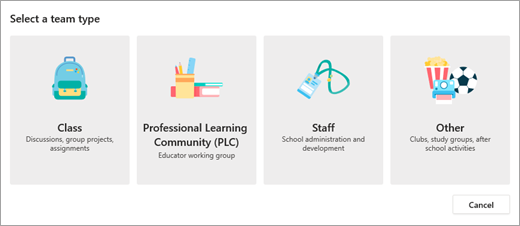
-
Enter a name and optional description for your team, then select Next.
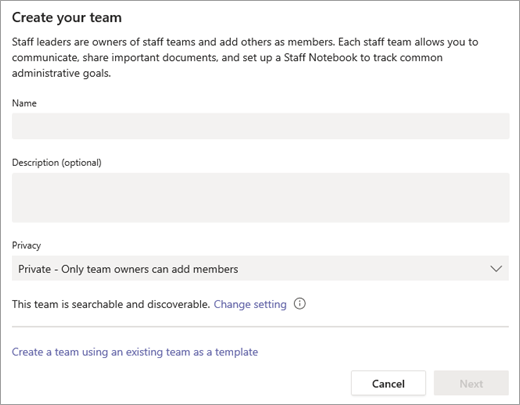
Tip: During this step, you can also create a new team using an existing team as a template.
-
Once you've created the staff team, follow the steps to add other educators as team members.
No comments:
Post a Comment