@mention someone
An @mention is like a tap on the shoulder — a way to get someone's attention in a channel conversation or a chat.
-
In the box where you type your message, type @, then type the first few letters of the person's name. You can also @mention entire teams and channels.
-
Select the person. Repeat for as many people as you want to @mention.
Each person you @mention gets a notification in their Activity feed. Check for a red circle next to Activity  right now to see if someone has @mentioned you!
right now to see if someone has @mentioned you!
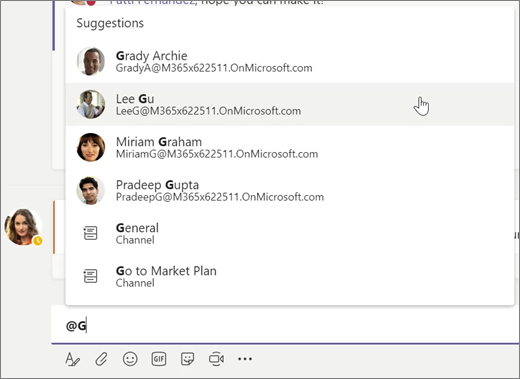
Stay on top of things
Notifications let you know when someone @mentions you, likes something you've posted, or replies to a thread you started. The Activity feed helps you stay on top of all your notifications.
-
Click Activity
 .
. -
Feed shows you a summary of everything that's happened in the channels you follow.
-
Click Filter
 to show only certain types of notifications such as @mentions or reactions.
to show only certain types of notifications such as @mentions or reactions. -
Select Feed > My Activity to see a list of everything you've been up to lately in Teams.
-
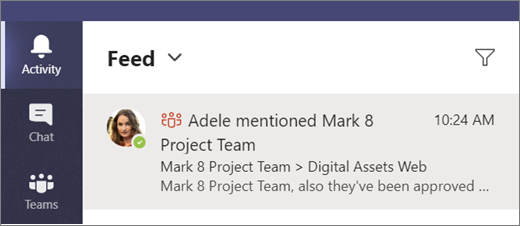
Search for messages, people, or files
Searches cover your entire organization — all the teams and channels that you're part of.
-
Type a phrase in the command box at the top of the app and press Enter.
-
Select the Messages, People, or Files tab.
-
Select an item in the search results. Alternatively, you can select More filters to further refine your search results.
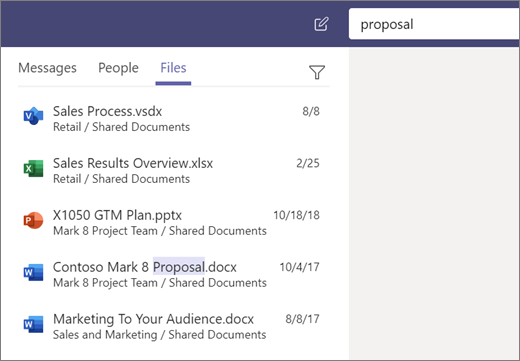
Next: Set up your mobile apps
No comments:
Post a Comment