| | Try the Microsoft Virtual Agent Our Virtual Agent can help answer your questions about fonts in Word. |
To use your favorite font in Word all the time, set it as the default.
-
Go to Home, and then select the Font Dialog Box Launcher
 .
. -
Select the font and size you want to use.
-
Select Set As Default.
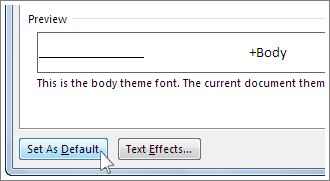
-
Select one of the following:
-
This document only
-
All documents based on the Normal template.
-
-
Select OK twice.
If the default font setting doesn't persist
Sometimes, a company's permission settings or some add-ins change the default font back to the original font. If that's happening, here are some things to try.
Check permissions
-
Select Start.
-
In the Search box, type Normal.dotm and select Search.
-
Right-click Normal.dotm, and select Properties.
-
On the General tab, make sure Read-only isn't checked. If it's checked, uncheck it.
-
Select the Security tab. Under Group or user names, select your name, and then make sure you have Write permission in the Permissions box.
-
Select OK.
If you aren't able to uncheck the Read-only box or if you don't have Write permission, contact the person who's in charge of your company's computer systems.
Turn off add-ins
If you have Write permissions and the default font setting still doesn't stick, you might have to turn off Word add-ins and change the default font setting. Here's how:
-
Select File > Options > Add-Ins.
-
In the Add-ins box, find one of the add-ins you want to turn off and note the add-in type listed in the Type column.
-
Select that add-in type in the Manage list, and select Go.
-
Uncheck the boxes for the add-ins you want to turn off, and select OK.
-
Repeat steps 1-4 for other types of add-ins.
After you change the default font, turn on the add-ins.
-
Select File > Options > Add-Ins.
-
Select an Add-in type in the Manage list, and select Go.
-
Check the boxes for the add-ins you want to turn on, and select OK.
-
Repeat steps 1-3 for the other types of add-ins you want to turn on.
Note: You don't have to turn off the Document Inspector type add-ins.
To use your favorite font in Word all the time, set it as the default.
-
Go to Format > Font > Font.
You can also press and hold
 + D to open the Font dialog box.
+ D to open the Font dialog box. -
Select the font and size you want to use.
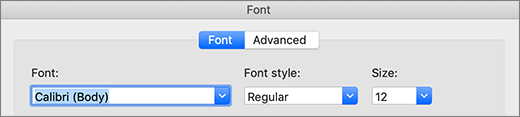
-
Select Default, and then select Yes.
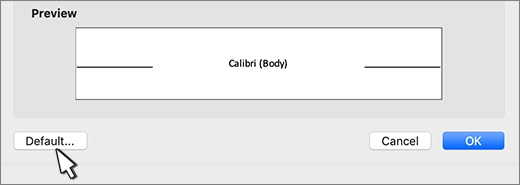
-
Select OK.
If the default font setting doesn't persist
Sometimes, a company's permission settings change the default font back to the original font. If that's happening, try this:
Check permissions
-
Open Finder, and in the Search box, type Normal.dotm.
-
On the File menu, select Get Info. Or, press and hold
 + I.
+ I. -
Select General, and make sure Locked is unchecked. If it's checked, uncheck it.
-
Select Sharing & Permissions, and next to your name, make sure you have Read & Write permission under Privilege.
If you aren't able to uncheck the Locked box or if you don't have Read & Write permission, contact the person who's in charge of your company's computer systems.

No comments:
Post a Comment