After you create a chart, you can change the data series in two ways:
-
Use the Select Data Source dialog box to edit the data in your series or rearrange them on your chart.
-
Use chart filters to show or hide data in your chart.
Edit or rearrange a series
-
Right-click your chart, and then choose Select Data.

-
In the Legend Entries (Series) box, click the series you want to change.
-
Click Edit, make your changes, and click OK.
Changes you make may break links to the source data on the worksheet.
-
To rearrange a series, select it, and then click Move Up
 or Move Down
or Move Down .
.
You can also add a data series or remove them in this dialog box by clicking Add or Remove. Removing a data series deletes it from the chart—you can't use chart filters to show it again.
If you want to rename a data series, see Rename a data series.
Filter data in your chart
Let's start with chart filters.
-
Click anywhere in your chart.
-
Click the Chart Filters button
 next to the chart.
next to the chart. -
On the Values tab, check or uncheck the series or categories you want to show or hide.
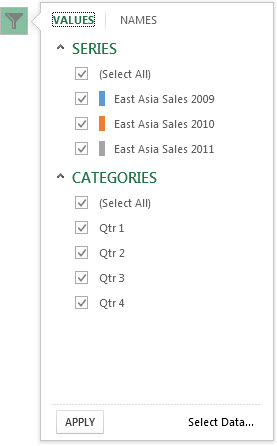
-
Click Apply.
-
If you want to edit or rearrange the data in your series, click Select Data, and then follow steps 2-4 in the next section.
Edit or rearrange a series
-
Click on the chart.
-
On the ribbon, click Chart Design and then click Select Data.

This selects the data range of the chart and displays the Select Data Source dialog box.
-
To edit a legend series, in the Legend entries (series) box, click the series you want to change. Then, edit the Name and Y values boxes to make any changes.
Note: Changes you make may break links to the source data on the worksheet.
-
To rearrange a legend series, in the Legend entries (series) box, click the series you want to change and then select the
 or
or  arrows.
arrows.
Filter data in your chart
-
In Word and PowerPoint: Select your chart and then on the Chart Design tab, click Edit Data in Excel.

In Excel, select the category title and then in the Home tab, click Sort & Filter > Filter.

-
Next, click the drop-down arrow to select the data you want to show, and deselect the data you don't want to show.
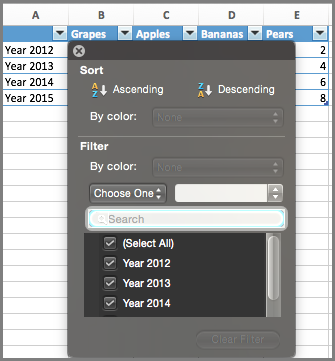
No comments:
Post a Comment