The best business cards begin with a template. You might want to make and print business cards on Avery stock or print different business cards on the same sheet.
But if you simply want to print a sheet of business cards, you can find all the options you need by clicking File > Print.
-
From your business card template, click File > Print.
-
Choose the correct printer.
-
Under Settings, the options you'll want to pay attention to are under Pages.
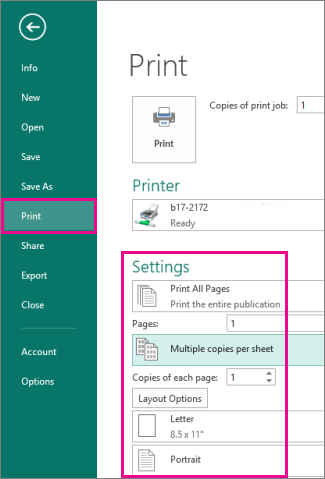
-
If you created individual business cards on a single sheet, select Multiple pages per sheet to print many business cards on a single sheet. If you chose a template that contained a full sheet of business cards, select One page per sheet.
-
Choose the correct paper size and orientation to print onto paper or business card stock.
-
-
Click the Print button at the top of the screen.
-
From your business card template, click File > Print.
-
Choose the correct printer.
-
Under Printing options, make sure that Multiple pages per sheet is selected.
-
Select the paper size and orientation.
-
Click the Print button at the top of the screen.
Nice guide.
ReplyDeleteAt Advanced Card Bureau Ltd we produce custom printed plastic cards in the UK, gift cards, ID cards and more.