
In today's world, you want to make sure your device is secure and your data stays private. With Microsoft 365 and Windows 10, you have easy-to-use controls to keep what's important safe and protected.
Sign in with Windows Hello

If your PC supports Windows Hello:
-
Select Start > Settings.
-
Select Accounts > Sign-in options.
-
Select Set up under Face Recognition.
Want more?
Restrict changes to files

Open a document you want to protect, then:
-
Select File > Info.
-
Select Protect Document.
-
Choose how you want to protect the document.
Want more?
Stop sharing OneDrive files or folders or change permissions
Stay in control of your privacy

In Windows 10, you have control over what information you share with Microsoft.
-
Select Start > Settings > Privacy to get to your general privacy settings.
-
Different Windows features and apps have different settings. Select Learn more for more information about a setting.
-
Select Privacy dashboard to see activity data that is stored in the cloud. Here, you can:
-
Manage privacy settings for Microsoft products and services.
-
View and clear activity data that has been saved.
-
Create an archive of your personal data.
-
-
Go to privacy.microsoft.com for more information about how Microsoft collects and uses your data to improve your experiences.
Want more?
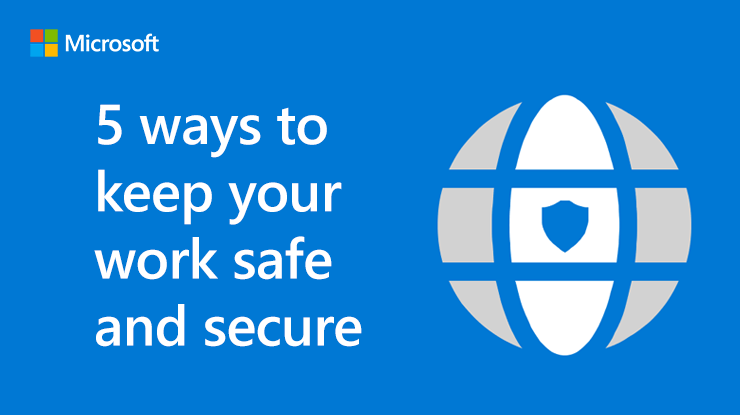
Stay safe and secure
Microsoft 365 and Windows 10 give you advanced protection and tools to keep your information secure and private.
No comments:
Post a Comment