Immersive Reader, included in OneNote Learning Tools, is a full screen reading experience to increase readability of content in OneNote documents. Learning Tools is designed to support students with dyslexia and dysgraphia in the classroom, but can support anyone who wants to make reading on their device easier.
-
For OneNote 2013 or 2016, open OneNote, then select Learning Tools > Immersive Reader.
For OneNote for Windows 10, Mac, or iPad, open OneNote, then select View > Immersive Reader.
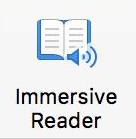
For OneNote for the web, go to OneNote.com, open a notebook, then select View > Immersive Reader.
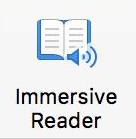
-
To hear the paragraphs read to you, select Play.
-
To listen from a certain point on your page, select that word.
Immersive Reader has several options to make it easier for you to read text from OneNote.
Text options
The Text Options menu lets you:
Parts of speech
Parts of Speech controls grammar highlighting and helps readers understand complex sentences. Learn more: Highlight parts of speech.
Reading preferences
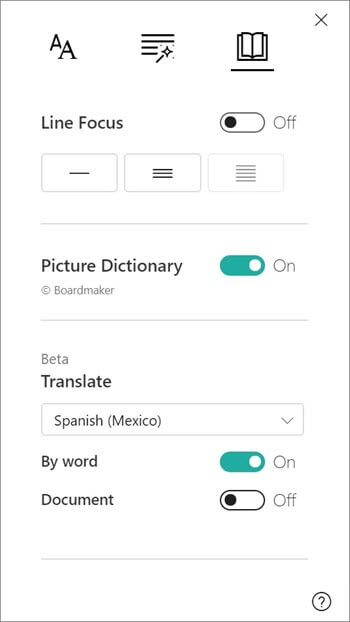
Line Focus enables readers to narrow the focus of their reading experience by highlighting sets of one, three, or five lines within their chosen material in Immersive Reader. Learn more: Turn on line focus
Currently this feature is only available in OneNote for Windows 10, OneNote for the web, Word for the web, and Outlook Online.
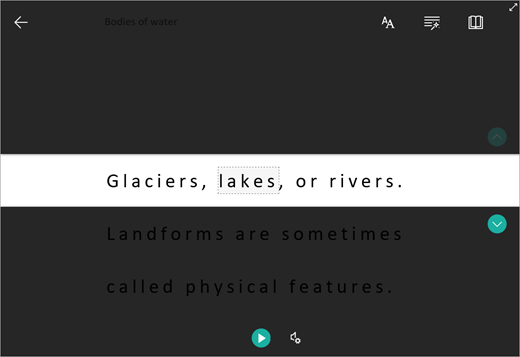
Picture Dictionary gives you the ability to click on any single word and have it read aloud.
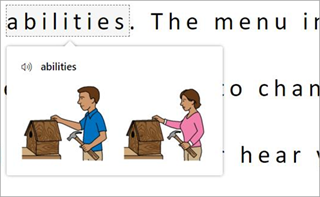
Translate lets you change the language of the text you're reading.
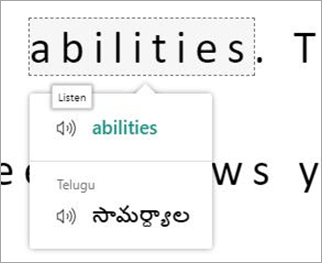
Voice options
Control the voice speed and speaker with Voice Options. Learn more: Change the voice in Immersive Reader
Shortcut keys for Immersive Reader
Use keyboard shortcuts to navigate.
-
Up/Down arrow scrolls line by line
-
Page Up/Page Down scrolls screen by screen
-
Left/Right arrow goes to previous/next page in your OneNote Notebook
-
Esc key closes the reader or menu
-
Tab advances to the next control in Immersive Reader settings
-
Space selects the current tool
Learn more
Languages supporting Syllables and Parts of Speech for the Learning Tools Add-in
Transform speech to text in OneNote
Basic tasks in OneNote for Mac
Troubleshooting: Nothing happens when I press play in Immersive Reader
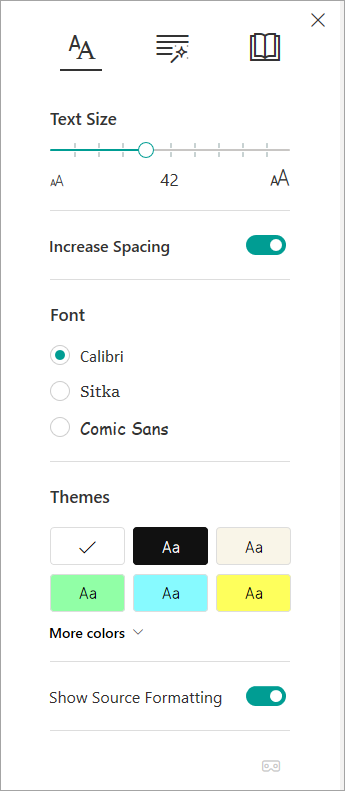
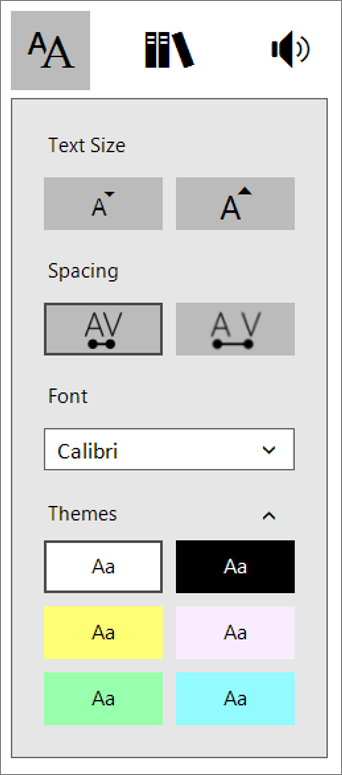
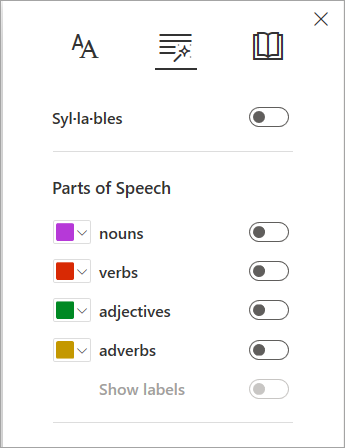
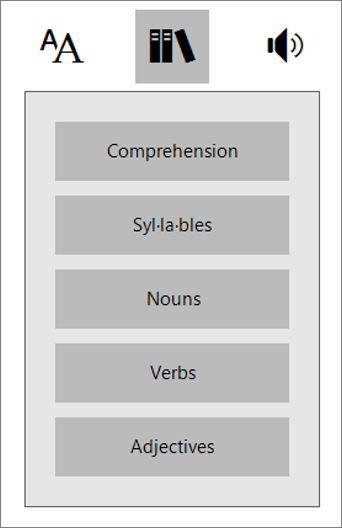
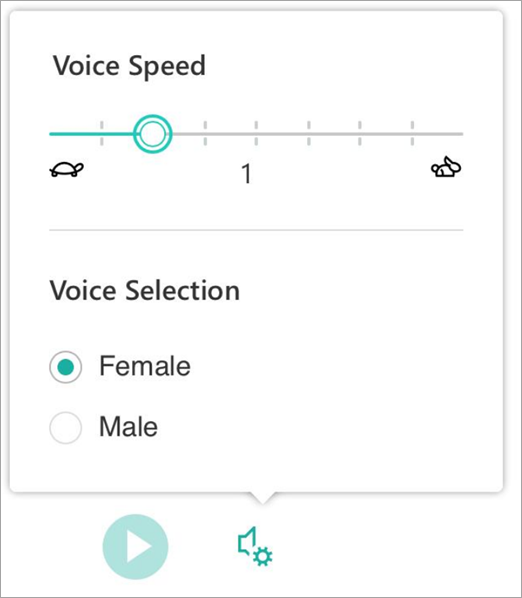
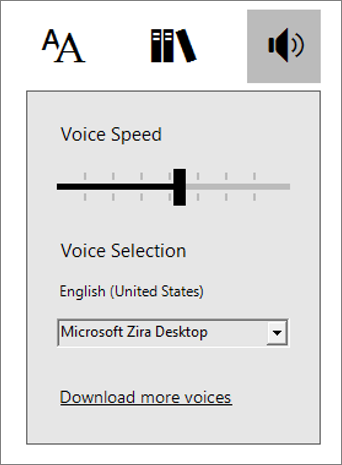
No comments:
Post a Comment