See the bookmarks in a document
By default, Word does not display bookmarks added to your document. To see them, follow these steps.
-
Click File > Options > Advanced.
-
Under Show document content, select Show bookmarks and then click OK.
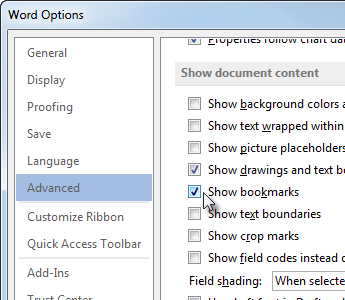
Notes:
-
If you add a bookmark to a block of text or an image (or any other item), the bookmark appears in brackets:

-
If you didn't select anything when you added the bookmark (meaning you just placed your cursor in an area), the bookmark appears as an I-beam:
 .
.
-
If you're having problems with bookmarks, we can help you troubleshoot them.
To learn how to add bookmarks, see Add or delete bookmarks in a Word document or Outlook message.
No comments:
Post a Comment