Install and set up Office on an iPhone or iPad
If you're trying to sign in to Office with your Microsoft account, you may get a message asking you for parental permission or to verify your age.
For more information about why you're seeing this and how to resolve it, see Parental consent and Microsoft child accounts.
Are you an adult receiving this message? See Age verification for parental consent.
Looking to set up your Office 365 email? See Set up email on an Apple device with Office 365 operated by 21Vianet.
If you sign in to the app with a free Microsoft account or an work or school account associated with a qualifying Office 365 subscription, you'll have access to the app's extra features.
Notes:
-
To learn more about Office apps on the iPad Pro, see the Office blog post Microsoft Office apps are ready for the iPad Pro.
-
Are you on a MacBook or Mac? You'll install the desktop version of Office.
Set up Office apps for the first time:

Tap any Office app like Word to launch it.
Tap Sign in if you already have a Microsoft Account or an Office 365 work or school account.
Note: Or tap Create an Account to create a new Microsoft Account using any email address you already have.
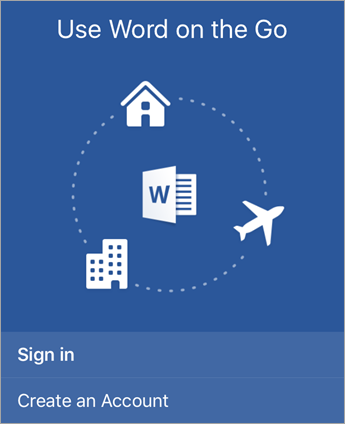

Enter your email address.
This is either your Microsoft account or your work or school account. Tap Next.
This is your account associated with your Office 365 operated by 21Vianet subscription.
Note: For a new Microsoft Account, create a password and then follow the prompts to verify your identity.
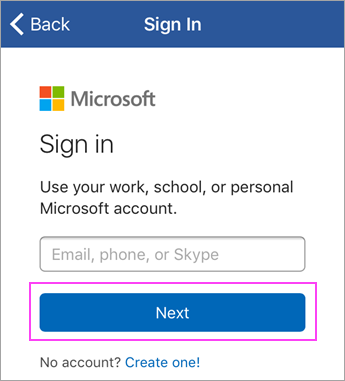

Enter the password associated with your account and tap Sign in.
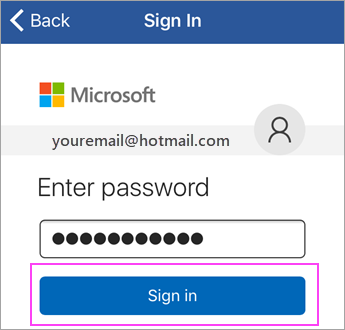

Tap Turn on Notifications to enable alerts or Not Now to opt out.
Tap Create and Edit to start working on your documents.
Tip: After you sign in, your account is automatically added to the other Office apps installed on your iOS device.
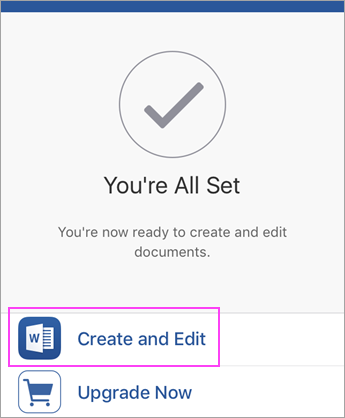

To add another account, like OneDrive for Business or Dropbox, tap Account > Add a Service.
If you're using OneNote, tap Settings  > Accounts.
> Accounts.

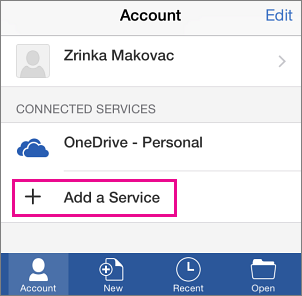

Choose the cloud service that you want to add.

Enter the email address and password that you use to sign into that service.
You're good to go!
Need help setting up and using Office apps on an iOS device?
How do I open documents in an Office mobile app?
-
Tap the service where your files are located. For example, tap Open > OneDrive - Personal or tap Open > OneDrive - your business name.
-
You'll see the files you saved. The files you see are specific to the app you opened them in. For example, if you opened the Word app, you'll only see Word documents.
To view any OneNote notebooks you saved to OneDrive or OneDrive for Business, tap + Open Existing.

To use the extra features in the apps, you must sign in with the Microsoft account or work or school account that's associated with your qualifying Office 365 subscription. If you have an iPad Pro, you must also have a qualifying plan to do any type of editing on that particular device. See What you can do in the Office apps on an iOS or Android device with an Office 365 plan.
Find help in Word, Excel, PowerPoint, or OneNote on your iPhone or iPad
-
From the Word, Excel, or PowerPoint app, open or create a document > tap the icon with the three dots > Send Feedback or Help and Support.
In OneNote, tap Settings
 > Help.
> Help. -
Or, select a link in the table below to view the help in a web browser.
App
iPhone or iPad help




Check iOS system requirements
Check here for the most current system requirements.
App availability also varies by country. Find out what's available in your country
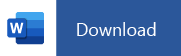
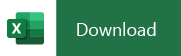
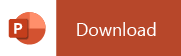
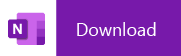
No comments:
Post a Comment