Edit the text inside a text box
You've opened a document and you see text inside a box that you want to edit. Or you want to change the text's color, or the font size because the text doesn't fit in the box.
To change just the text, click anywhere in the box and type, copy and paste, cut, or drag and drop.
To change formatting, such as text color or size, click Home. All the Office programs have commands there for using the Clipboard, changing fonts, cutting and pasting, making text bold or italic, and applying other formatting.
You'll also see more commands, depending on your Microsoft Office program. For example, Word and PowerPoint have additional commands for paragraphs in the Paragraph group, and Excel has an Alignment group of commands. You can use most of those commands on the contents of your text boxes.
But use some care. As a bad example, this text box in PowerPoint has bold, underlined blue text, a bulleted list, and the "lowercase" command was used on all its text.

To resize a text box, click its border and drag an edge or corner any direction. Resizing can make the box fit the text instead of the other way around.
Here's an example. The second text box is a little wider and taller than the one above it, so the text doesn't need to wrap and overflow its box.
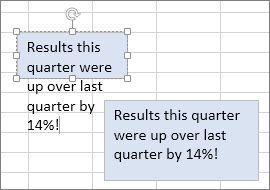
Want to do even more with text boxes? Learn more about adding, copying, and deleting text boxes.
No comments:
Post a Comment