Create a form by using the Form tool
You can use the Form tool in Access to quickly create a single item form. This type of form displays information about one record at a time, as shown in the following illustration:
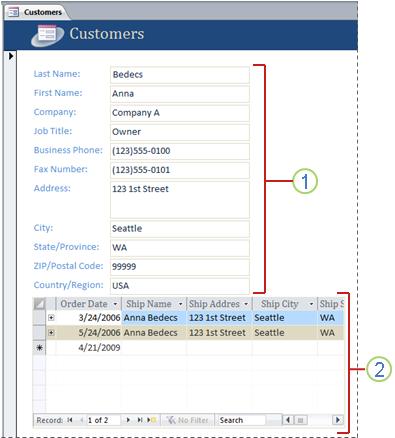
1. The form displays information for a single record.
2. In some cases, Access adds a subdatasheet to display related information. For more information, see the section Automatic subdatasheet creation.
When you use the Form tool, all the fields from the underlying data source are added to the form. You can start to use the new form immediately, or you can modify it in Layout view or Design view to better suit your needs.
Note: This article doesn't apply to Access web apps – the kind of database you design with Access and publish online.
Create a single item form
-
In the Navigation Pane, click the table or query that contains the data that you want to see on the form.
-
On the Create tab, in the Forms group, click Form.
Access creates the form and displays it in Layout view. In Layout view, you can make design changes to the form while it is displaying data. For example, you can adjust the size of the text boxes to fit the data. For more information about form views, see the article Which view should I use: Layout view or Design view?
-
To begin working with the form, switch to Form view:
-
On the Home tab, in the Views group, click View, and then click Form View.
-
Automatic subdatasheet creation
If Access finds a table that has a one-to-many relationship with the table or query that you used to create the form, Access adds a subdatasheet to the form that is based on the related table or query. For example, if you create a simple form that is based on the Customer table, and there is a one-to-many relationship defined between the Customer table and Orders table, the subdatasheet displays all the records in the Orders table that pertain to the current Customer record. If you decide that you do not want the subdatasheet on the form, you can delete the subdatasheet by switching to Layout view, selecting the datasheet, and then pressing DELETE.
If there is more than one table with a one-to-many relationship to the table that you used to create the form, Access does not add any datasheets to the form.
Microsoft Office Tutorials: Create A Form By Using The Form Tool >>>>> Download Now
ReplyDelete>>>>> Download Full
Microsoft Office Tutorials: Create A Form By Using The Form Tool >>>>> Download LINK
>>>>> Download Now
Microsoft Office Tutorials: Create A Form By Using The Form Tool >>>>> Download Full
>>>>> Download LINK HE