Turn on ligatures or joined characters
Ligatures are joined or decorative characters that are available in some fonts. Not all fonts contain ligatures, but many OpenType fonts contain ligatures, as well as some Apple fonts, such as Apple Chancery and Zapfino. When ligatures are turned on, all ligatures in the document are visible.
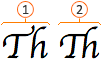
 Apple Chancery with ligatures off
Apple Chancery with ligatures off
 Apple Chancery with ligatures on
Apple Chancery with ligatures on
-
On the View menu, click Publishing Layout.
If you see a message that asks whether you want to create a new document in publishing layout view, click Continue.
-
Double-click anywhere in the document, and then select the text that you want to apply ligatures to.
-
On the Home tab, under Typography, click Ligatures, and then select the type of ligatures that you want.
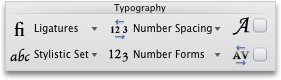
| Ligature Type | Description |
| Standard Only | Designed to enhance readability. |
| Standard and Contextual | Designed to enhance readability by providing better joining behavior between the characters that make up the ligature. |
| Historical and Discretionary | Designed to be historical and ornamental, and not specifically designed for readability. |
Notes:
-
Ligatures in Apple fonts are supported under all versions of Mac OS X. Ligatures in OpenType fonts are available under Mac OS X v10.5 (Leopard) or later.
-
For ligatures to display, the font that you use must contain ligature characters. Not all fonts contain ligatures. To view all the characters that are available in any font, you can use the Apple FontBook application, which is included with all Macintosh computers.
No comments:
Post a Comment