Remove licenses from your Office 365 for business subscription
You can't remove a license from a subscription if it's assigned to a user. If you want to remove a license that is currently assigned to someone, you'll need to remove the license from the user before you can remove the license from the subscription.
-
In the Office 365 admin center, go to the Subscriptions page, or choose Billing > Subscriptions.
In the Office 365 admin center, go to the Subscriptions page, or choose Billing > Subscriptions.
In the Office 365 admin center, go to the Subscriptions page, or choose Billing > Subscriptions.
-
On the Subscriptions page, choose the subscription that you want to remove licenses from, then choose Add/Remove licenses.
-
In the Total licenses box, enter the total number of licenses that you need for this subscription and then select Submit. For example, if you have 110 licenses and you want to remove 5 of them, enter 105.
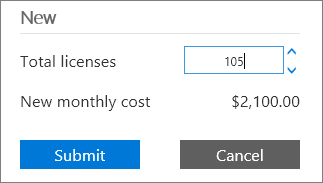
What if I don't see the Add/Remove licenses link?
This section describes the reasons why the Add/Remove licenses link might not be available, and what you can do about it.
A credit check is pending
If a credit check is pending, you'll see a "Pending credit check" message, and you won't be able to remove licenses until the credit check is completed. If a credit check is pending, check back later to see if the credit check has completed. Credit checks typically take up to two working days to complete.
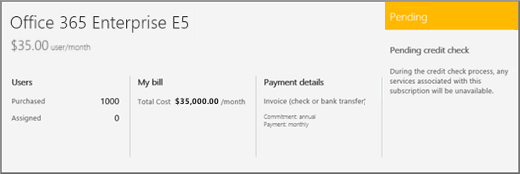
After the credit check is complete, you should see the Add/Remove licenses link in the Users section. If so, go to Remove user licenses.
You activated the subscription using a product key
If the subscription was purchased and activated using a 25-character product key product key, you'll see the text "Prepaid". If your subscription was prepaid using a product key, you can't remove licenses because they have already been paid for. However, you can remove the extra licenses when you renew the subscription.
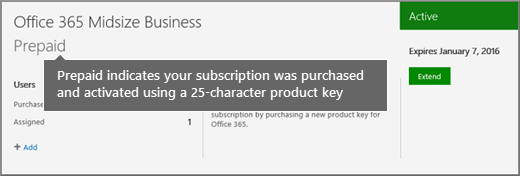
You bought your subscription through a partner
If the subscription was purchased via a partner, you'll see the Volume Licensing Service Center (VLSC) link. If your licenses were purchased via a partner then you can't remove user licenses because they have already been prepaid.

What you need to know about removing licenses from users in Office 365 for business
-
You need to be either a Global admin or a User management admin. For more information, see About Office 365 admin roles.
-
Use these steps to add a license to an existing user account. Learn how to add a user account and assign a license at the same time.
Articles about managing licenses for your Office 365 for business subscription
Articles about managing licenses for your Office 365 for business subscription
| Looking for Stop sharing an Office 365 Home subscription? |
Still need help?



Microsoft Office Tutorials: Remove Licenses From Your Office 365 For Business Subscription >>>>> Download Now
ReplyDelete>>>>> Download Full
Microsoft Office Tutorials: Remove Licenses From Your Office 365 For Business Subscription >>>>> Download LINK
>>>>> Download Now
Microsoft Office Tutorials: Remove Licenses From Your Office 365 For Business Subscription >>>>> Download Full
>>>>> Download LINK SP