Double-space the lines in a document
You can double-space all or part of a Word document.
Quickly double space your entire document using the Paragraph Spacing button on the Design tab.
-
Click Design > Paragraph Spacing.
-
Choose Double.

This overrides the settings of the style set you're currently using. If you decide later that you'd like to return to the original settings, click Design > Paragraph Spacing again and choose the option under Style Set. The option may be Default, as shown above, or it will show the name of style set you're currently using.
Double space part of a document
To double space only part of a document:
-
Select the paragraphs you want to change.
-
On the Home tab, click the Line and Paragraph Spacing button.
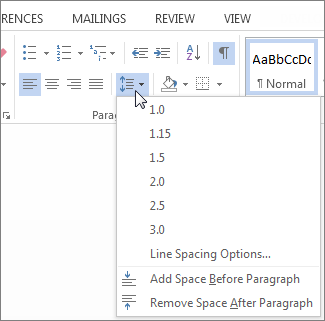
-
Choose 2.0.
Double-space the entire document
-
On the Home tab, in the Styles group, right-click Normal, and then click Modify.
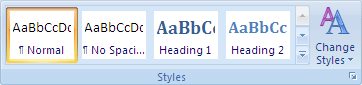
-
Under Formatting, click the Double Space button, and then click OK.
Formatting for the entire document changes to double spacing.
Double-space the selected text
-
Select the text that you want to change.
-
On the Home tab, in the Paragraph group, click Line and Paragraph Spacing (Line Spacing in Word 2007)
 .
. -
Click 2.0.
No comments:
Post a Comment