View two parts of a document at the same time
You can split the Word window into two panes so that you can view two different parts of a document at the same time. This is useful, for example, if you want to copy and paste text and graphics into a long or complex document.
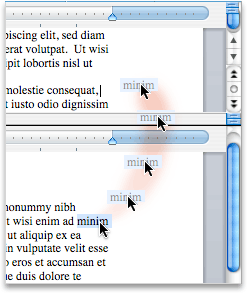
-
On the View menu, click Draft, Web Layout, Outline, or Print Layout.
-
Rest the pointer on the split bar at the top of the vertical scroll bar until
 appears.
appears. 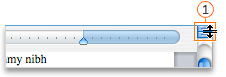
 Split bar
Split barIf you cannot see the vertical scroll bar
-
On the Word menu, click Preferences.
-
Under Authoring and Proofing Tools, click View.
-
Under Window, select the Vertical scroll bar check box.
-
-
Drag the split bar to the position you want.
Tip: To return to a single window, double-click the split bar.
No comments:
Post a Comment