Guest access in Microsoft 365 Groups lets you and your team collaborate with people from outside your organization by granting them access to group conversations, files, calendar invitations, and the group notebook. Access can be granted to a guest—for example, a partner, vendor, supplier, or consultant—by any group owner.
How it works
People using Microsoft 365 Groups can use Outlook on the web or Outlook for Windows to add and manage guests in their Microsoft 365 groups. Guests can have any email address, and their email account can be a work, personal, or school account.
Note: Guest access is set up by the IT administrator.
-
Step 1 A group owner adds a guest to the group or a guest is nominated by a group member. The group owner approves the nominees.
-
Step 2 The group owner is informed of which content and resources the guest can access within the group. A combination of text and icons gives all group members a clear indication of guest participation.
-
Step 3 The guest receives a welcome email and can participate in group conversations, receive and respond to calendar invitations, and access the group files.
-
Step 4 Guests can leave the group at any time via a link in the footer of all group email messages and calendar invitations.
Admins can manage guests and their access to Microsoft 365 group resources using PowerShell. See Manage guest access in Microsoft 365 Groups for instructions.
When a guest is invited to join a group, they receive a welcome email message that includes a little information about the group and what they can expect now that they're a member. The message also includes a set of links to help them get started and connect to group resources.
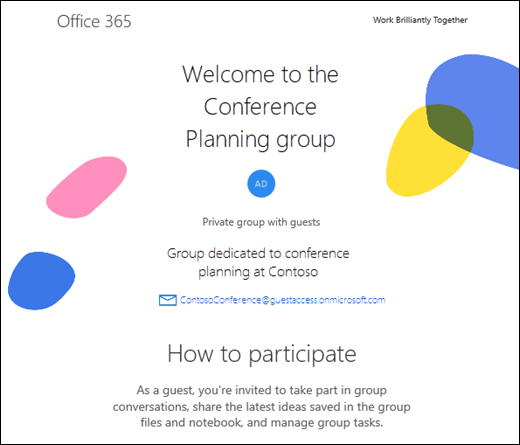
All of the guest member's interactions occur through their email inbox. They can't access the group site but can receive calendar invitations, participate in email conversations, and, if the admin has turned on the setting, they can open shared files using a link or attachment.
All group email messages and calendar invitations the guest receives will include a reminder to use Reply all in responses to the group, along with links to view group files and leave the group. Here's an example:
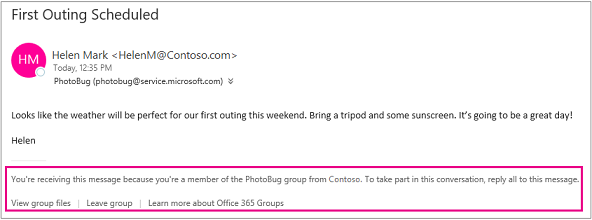
The following table summarizes what guests can and can't do.
| Feature | Guest user allowed? |
| Create a group | No |
| Add/remove group members | No |
| Delete a group | No |
| Join a group | Yes, by invitation |
| Start a conversation | Yes |
| Reply to a conversation | Yes |
| Search for a conversation | Yes |
| @mention a person in the group | No |
| Pin/Favorite a group | No |
| Delete a conversation | Yes |
| "Like" messages | No |
| Manage meetings | No |
| View group calendar | No |
| Modify calendar events | No |
| Add a group calendar to a personal calendar | No |
| View and edit group files | Yes, if enabled by tenant admin |
| Access the group OneNote notebook | Yes, access from welcome email |
| Browse groups | No |
FAQ
A guest is someone who is not an employee, student, or member of your organization. They don't have a work or school account within your organization.
No. Only people who are outside of your organization, such as partners or consultants, can be added as guests. You can invite people from within your organization to join as regular group members.
Yes, you can. External mail contacts are contacts listed in your organization's's global address list. An example of this type of contact is a vendor company who regularly provides services to your organization.
Your administrator must turn on the guest feature before you can add guests. When you see the message to contact your administrator, it's likely that the guest feature hasn't been turned on yet. See Manage guest access in Microsoft 365 Groups for more information.
Guest members can't view messages that are protected with Information Rights Management (IRM).
You might get a non-delivery report when you reply to a group message with an email address that's different from the one you used when you joined or were added to the group. For example, if you joined the group as seanc@contoso.com but try replying to a group message in your inbox from seanc@service.contoso.com, you'll receive a non-delivery report.
Yes. Group members (not guests) can share Microsoft 365 group files with people outside the organization by using the Share control and selecting Specific people as the audience. You'll then enter the names or email addresses of the people you want to share the file with.
For more information see Share files and folders with Microsoft 365 Business.
A modern attachment is a file stored on OneDrive for work or school. One link goes to all recipients. Because the file is stored in the cloud, all recipients can read and edit the file without having to reconcile individual copies.
In an Microsoft 365 group, modern attachments are only shared with members of the group. When a message with a modern attachment is forwarded to a guest member in the group, he or she will be able to access the attachment after signing in with a user name and password. If the message is forwarded to someone who isn't a member of the group, that person won't be able to open the attachment.
Guests might not receive group conversations for several reasons. See Guest users aren't receiving Group conversation for information.
How can guests check and manage their personal data collected by the organization?
Guests can find out what personal information of theirs the organization keeps, and how to request that all or some of it be deleted by selecting the Org Privacy Statement link at the bottom of welcome email they received.

See Also
Use Microsoft 365 Groups as a guest
Learn about Microsoft 365 Groups
This has to be one of the most intelligent web contents I've come across in recent times. The style and delivery is similar to how we have the Celpip certificate without exam that is changing lives right now.
ReplyDeleteWhenever there is a better way to obtain our CELPIP CERTIFICATE FOR SALE I'll make sure to keep you and your audience informed. you can join our group of Database certificates experts @ TELEGRAM GROUP
I'll definitely bookmark this link so I can always come back for more informative content. Cheers y'all and happy new year.