Edit the settings for your form or quiz to change who can respond, and how.
Here are some ways it works:
-
Allow people outside your school to respond, such as parents and guardians.
-
Collect answers to a form anonymously--such as for a class survey or feedback collection.
-
Track who has submitted which response to your form or quiz.
Change who can fill out your form or quiz
-
Open the form or quiz that you want to manage.
-
Select the More form settings icon ... next to Share, then select Settings.
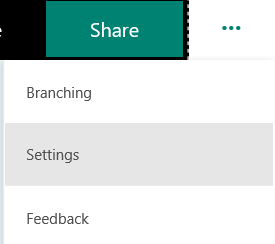
-
Select Anyone with the link can respond if you'd like to open up your form to people outside of your school. Otherwise, stick with Only people in my organization can respond to collect answers from a specific group of students or teachers.
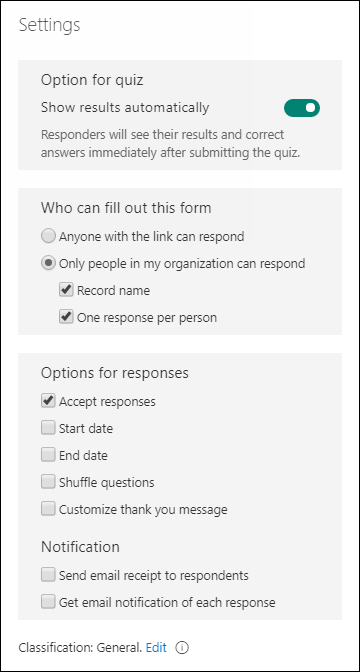
Note: The Share with people in my org option is disabled for consumers.
Identify who has responded to the form or quiz
Follow the steps above and leave the Record name checkbox selected to record the name and email of each respondent to your form or quiz. Respondents must be from your school in order for you to record their names.
Don't record names when collecting responses
If you're collecting feedback or surveying a group of students or teachers, clear the Record name checkbox.
Tip: Select One response per person if you don't want your recipients to submit a form or quiz more than once.
No comments:
Post a Comment