When you create a new page in OneNote for Windows 10, it has a plain white background. You can easily change it to another color that suits your preference. Color-coding pages with specific background colors is a good way to visually organize your notebook. For example, you could use one color for notes related to a particular project and another color for notes related to planning a specific event or presentation.
Apply a background color to the current page
To choose a new color for the background of the current page, do the following:
-
Open the page whose background color you want to change.
-
On the View tab, click or tap Page Color.
-
Click or tap the color you want. If you have a mouse, resting the mouse pointer over any of the color swatches will display a tooltip with the name of that color.
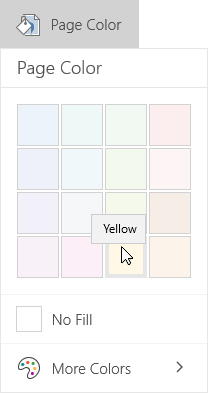
Note: If you don't like the provided color choices, click More Colors, and then click or tap the color you want.
Remove the background color from the current page
To restore the plain white background on the current page in your notebook, do the following:
-
Open the page whose background color you want to change.
-
On the View tab, click or tap Page Color.
-
Click or tap No Fill.
No comments:
Post a Comment