
Whether you're building content for others or adjusting your computer, use Microsoft 365 and Windows 10 to confidently create content and customize your PC to fit you.
Use Dictate in Office

Use Dictate to talk instead of typing into a file.
-
Select Home > Dictate.
-
Start talking. As you talk, text appears in your file.
-
Select Dictate to stop typing.
Note: In Outlook, you'll need to select Message > Dictate to start dictation.
Want more?
Use Dictation in Windows

Use Dictation to convert spoken words into text anywhere on your PC with Windows 10.
-
Select a text field.
-
Press Windows + H to open the dictation bar.
-
Start talking. As you talk, text appears.
-
Select Microphone to end dictation, or say "stop dictation".
Note: Dictation is only available for the English-speaking market in the U.S. Your PC must be connected online.
Want more?
Check document accessibility in Word

Run the Accessibility Checker to identify and fix common accessibility issues in your file.
-
Select Review > Check Accessibility.
-
Select what you want to fix from the pane.
-
Review Errors, Warnings, and Tips in the Accessibility Checker pane.
Want more?
Office Accessibility Center - Resources for people with disabilities
How to build more inclusive presentations

Explore tips to improve accessibility in your PowerPoint slides.
-
Use Designer to design slides and generate alt text for your photos. Right-click an image and select Edit Alt Text to modify it.
-
Select Check Accessibility to identify accessibility issues in your file.
-
Select Start Subtitles to turn on live subtitles as you present.
Note: For live subtitles, you'll need to install the Microsoft Translator add-in for PowerPoint.
Want more?
Try it out with templates
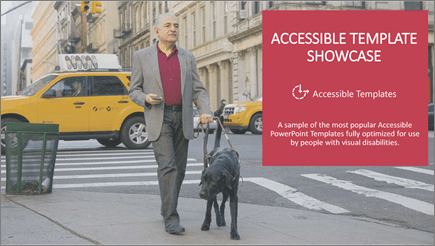
A sample of the most popular accessible PowerPoint templates fully optimized for people with visual disabilities.
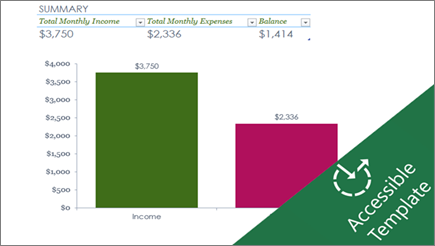
Make your own accessible monthly budget in Excel, or create new ones for people who are blind or have low vision.

Customize this accessible PowerPoint template, or follow tips to create your own accessible presentation.
No comments:
Post a Comment