While you can't set a password for your entire Outlook program, you can set a password for an Outlook Data File (.pst). This password is required whenever you open the Outlook Data File (.pst).
Not every email account uses an Outlook Data File (.pst) to store your email, calendar, contact, and task information. Many types of email accounts, including Microsoft 365, Exchange accounts, Outlook.com accounts, and many POP and IMAP accounts use Offline Outlook Data Files (.ost) instead. You cannot set a password on an Offline Outlook Data File (.ost).
Note: The steps in this file will not help you reset your password with your email provider. If you forget your email account password, for example, your Outlook.com password, you'll need to contact your email provider for assistance. For more information about changing your email password in Outlook, see Change or update your email password.
Caution: If you set a password on your Outlook Data File (.pst) and forget the password, there is no way to retrieve the password.
-
Click the File tab.
-
Click Account Settings, and then click Account Settings.
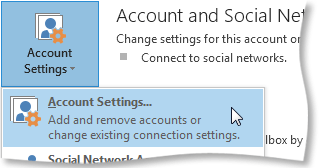
For Outlook 2007, On the File menu, click Data File Management. -
On the Data Files tab, click the Outlook Data File (.pst) for which you want to change the password, and then click Settings.
-
Click Change Password. You will not see this option if you've selected an Offline Outlook Data File (.ost) file. The extension of the file is listed in the Location column of the Data Files tab. There is no way to set a password on an Offline Outlook Data File (.ost).
Note: The Change Password button doesn't appear if you are using an Offline Outlook Data File (.ost) file. Many email accounts, including Exchange, Microsoft 365, and Outlook.com accounts use Offline Outlook Data Files (.ost).
-
In the Change Password dialog box, type the existing password in the Old password box. If there is no existing password, leave this box blank.
-
In the New password and Verify password boxes, type the new password. The password can be up to 15 characters and is case-sensitive.
-
Click OK to set the password.
Important: If you forget your password, Microsoft can't retrieve it. There is no password recovery option.
Security Note: For a better way to restrict access to your data, use a password-protected Windows user account for each person who uses the computer. For more information, see Windows Help and Support.
hello, guys if you facing any PST file password and your lost passwords but no idea so you can try PST password recovery software because that solves any critical problems quickly and give the best result on your PC so I sourly if you have no idea so you use this tool and enjoy. PST Password Recovery Tool is a very helpful tool and It has the capability to work with all MS Outlook versions and also work on all Windows operating systems up to 11.
ReplyDeleteVisit here:- https://www.softakensoftware.com/pst-password-recovery.html
Forgot Aol Password
ReplyDeleteChange Aol password
Try PST Password Recovery Tool for immediate Remove of Outlook PST file password in a secure way. It used incredible techniques to recover complicated passwords of Outlook PST files and it has not any kind of limitation on the size and quantity of Outlook PST data files for password recovery. If you want to download PST Password Recovery application so visit Gaintools official website. This utility supports all Windows OS versions. Download the free demo version of the software.
ReplyDeleteVisit here:- https://www.gaintools.com/pst/password/