The simplest way to put text bullets on a slide is to choose a layout that has placeholders for them. But, if you're already using another layout, you can put text bullets in a text box. This article covers both ways: using a slide layout with text placeholders formatted as bullets, or by inserting a text box and formatting the text as bullets.
Use a slide layout with text placeholders formatted as bullets
-
On the Home tab, click Layout.
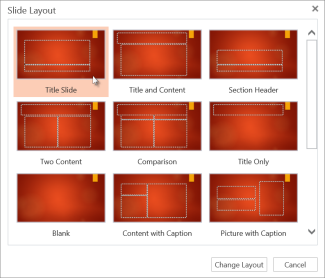
-
Pick one of the following slide layouts that have text placeholders formatted as bullets:
-
Title and Content
-
Two Content
-
Comparison
-
Content with Caption
-
-
Click Change Layout.
-
Click inside the placeholder (Click to add text) and enter your text.

Insert a text box and format the text as bullets
-
Using any slide layout, on the Insert tab, click Text Box.
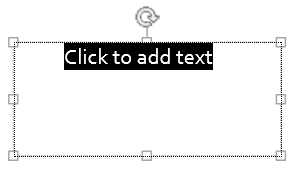
-
With Click to add text selected, on the Home tab, click Bullets or Numbering to pick a symbol or numbered bullet.
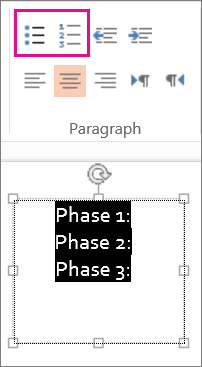
No comments:
Post a Comment