Do you have information or an announcement that needs to be shared across multiple teams and channels? You can post that message to multiple channels at once.
Cross-post a new channel conversation
-
In the channel, select Format
 under the box where you type your message.
under the box where you type your message. -
At the top of the box that opens, choose a message type: New conversation or Announcement.
-
Select Post in multiple channels > Select channels.
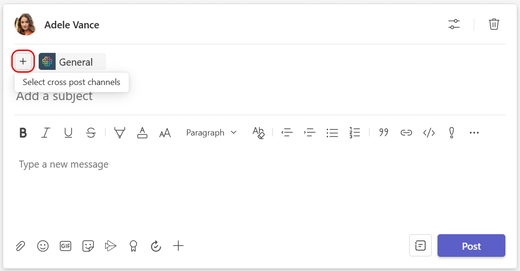
-
Choose the channels to post in or use search to find a channel. You can post wherever you're a member.
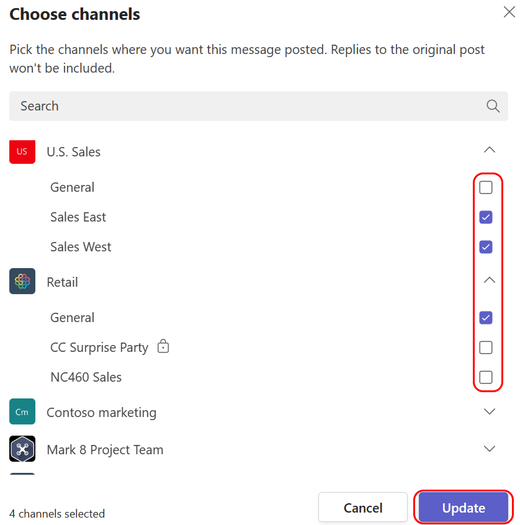
-
Select Update. The To field updates and shows the channels to post in.
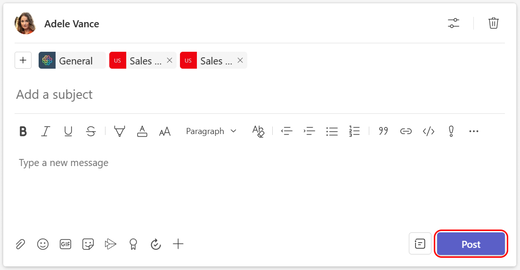
-
Type your message and select Send. This posts your message to the selected channels.
Edit a cross-post
You can edit your original message in a cross-post anytime by selecting More actions  in the post, and then choosing Edit
in the post, and then choosing Edit  .
.
From here, you can also add channels to post in, or you can remove channels from the list. Select Post in multiple channels >Select channels to find a channel to add. To remove a channel, just delete it from the To field.
Finally, for any post you create, you can make it a cross-post by clicking More actions  , then choosing Edit
, then choosing Edit  > Post in multiple channels > Select channels, and then selecting the channels you want to add.
> Post in multiple channels > Select channels, and then selecting the channels you want to add.
Note: Team owners can establish moderation rules to control who can post, react, and reply to messages in a channel. For more details. see Change moderator roles and settings in a channel.
No comments:
Post a Comment