It's easy to change your calendar settings in Outlook.com and the new Outlook on the web so your calendar looks and behaves the way you want it to.
Go to Settings
To find the most frequently used Calendar settings, go to the Calendar view and select Settings  .
.
To change settings not included in the Settings pane, select View all Outlook settings at the bottom of the Settings pane.
Theme
Under Theme, choose from one of the themes displayed. You can also select View all to choose from more options.
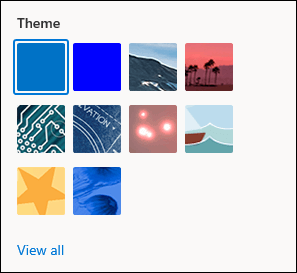
Dark mode
Dark mode switches the color scheme from a light background to a dark one. Turning on dark mode can reduce eye strain in low-light environments.
To learn more about dark mode, see Dark mode in Outlook.com and Outlook on the web.
Bold event colors
Bold event colors shows the calendar and categories in bold colors.
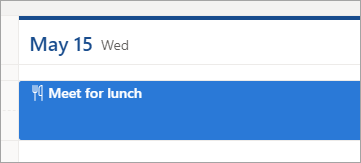
Current time zone
You can change the time zone for your calendar. Under Current time zone, select the time zone box and type the name of a city to search for it.
Date and time format
You can change the date format and time format for your calendar. The default settings are taken from your Outlook account.
-
Under Date format, choose the format you prefer.
-
Under Time format, choose the format you prefer.
First day of your week
Under First day of the week, choose the day you want to start your week from the drop-down list.
See more settings
To find other ways to personalize your Outlook on the web experience, scroll to the bottom of Settings and select View all Outlook settings.
Still need help?
Get help with Outlook on the web
Note: You will need to sign in first to get support. If you can't sign in, go to Account support.


No comments:
Post a Comment