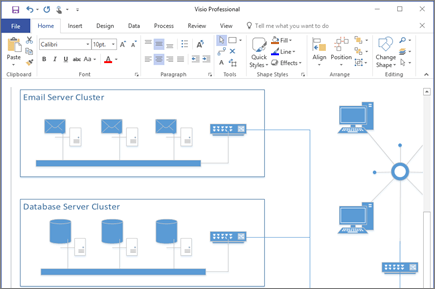
Visio helps you visually communicate complex information from multiple data sources:
-
Quickly create professional flow charts, timelines, process maps, organizational charts, IT architecture diagrams, floor plans, and more.
-
Keep diagram data points current by connecting diagram elements directly to data sources.
-
Use data graphics to simplify and enhance the visualization of complex information.
-
View and share the most up-to-date Visio diagrams from nearly anywhere with Visio for the web.
-
View and interact with diagrams on the go with Visio Viewer for iOS.
Select a template
Visio offers more than 80 types of templates. You can also access some of the top templates on Featured Visio templates and diagrams.
-
Open Visio.
If you're already in Visio, select File > New.
-
Select or search for a template:
-
Select a template from the Office or Templates tab.
-
Search for online templates
 or select one of the Suggested searches.
or select one of the Suggested searches.Note: The Software, Engineering, and Database categories are only available in Visio Professional 2016 or Visio Professional 2019, and Visio Plan 2.
-
-
Select the units of measurement, if prompted.
-
Select Create.
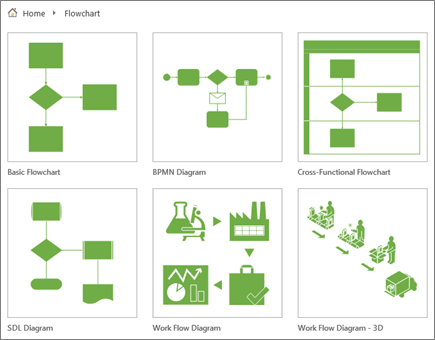

No comments:
Post a Comment