A multiple item form, also known as a continuous form, lets you show information from more than one record at a time. The data is arranged in rows and columns (similar to a datasheet), and multiple records are displayed at a time. However, because it is a form, there are more customization options than with a datasheet. You can add features such as graphical elements, buttons, and other controls. A multiple item form can resemble a datasheet when you first create it, as shown in the following illustration:
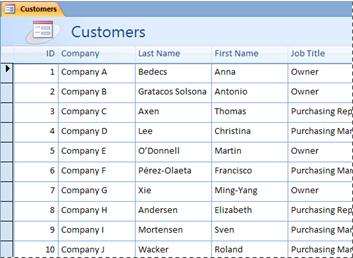
Create a multiple item form
-
In the Navigation Pane, click the table or query that contains the data that you want to see on the form.
-
On the Create tab, in the Forms group, click Multiple Items. If Multiple Items is not available, click More Forms, and then click Multiple Items.
Access creates the form and displays it in Layout view. In Layout view, you can make design changes to the form while it is displaying data. For example, you can adjust the size of the text boxes to fit the data. For more information about form views, see the article Which view should I use: Layout view or Design view?.
-
To begin using the form, switch to Form view:
-
On the Home tab, in the Views group, click View, and then click Form View.
-
No comments:
Post a Comment