To add a new or existing OneNote notebook to a channel in Microsoft Teams, select Add a tab  at the top of the channel and select OneNote.
at the top of the channel and select OneNote.
From there, choose an option:
-
To start from scratch, select Create a new notebook, add a name to the Notebook name field, and click Save.
-
To add an existing notebook, select Browse notebooks, choose the notebook and section, and select Save.
-
To add a link to an existing notebook, select Paste a OneNote link, add the address, and select Save.
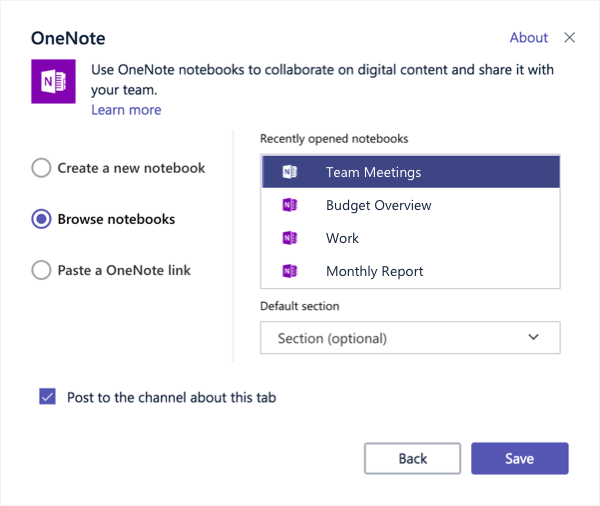
Once you add the OneNote tab, everyone in the channel will be able to view and make edits (provided they have access to the notebook). Anyone blocked from viewing the notebook can request access right from the tab.
No comments:
Post a Comment