Turn off Full Screen Reading view
Return to Print Layout view
While the document is in Full Screen Reading view, do the following:
-
Click Close in the upper-right corner of the screen, or press ESC.
The document is now in Print Layout view.
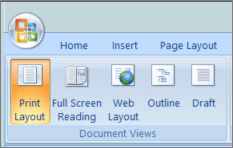
Prevent Full Screen Reading view from opening automatically
You can prevent Full Screen Reading view from opening automatically when you get a Microsoft Office Word document in e-mail.
-
While the document is open in Full Screen Reading view, click View Options.
-
Click Open Attachments in Full Screen to turn off the feature, and then click Close to return to Print Layout view.
Doesn't work there is no View Options and no Open Attachments in Full Screen
ReplyDelete