Start with a template to create a new document in Mac Office
Templates are files that help you design interesting, compelling, and professional-looking documents, worksheets, and presentations. All the formatting is complete; you add what you want to them. Examples are resumes, newsletters, invoices, budgets, reports, and custom presentations. If you know which template you want to use, you can select it when you start a new document.
-
On the File menu for any of the Office applications, click New from template.
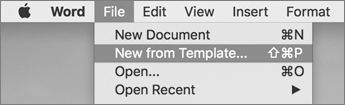
-
Click the template you want.
Note: To quickly find all templates that are available through Microsoft Office Online or on your computer, in the search box
 , type a keyword for the type of template you are looking for. To change the search setting, click the arrow next to the magnifying glass in the search box.
, type a keyword for the type of template you are looking for. To change the search setting, click the arrow next to the magnifying glass in the search box.
-
On the Standard toolbar, click New from template
 .
. -
In the navigation pane, under TEMPLATES, click either All or My Templates.
-
Click the template that you want, and then click Choose.
Note: For PowerPoint templates, in the right navigation pane, you can select the colors, font, and slide size for the template.
Tips:
-
If you are connected to the Internet, in the navigation pane, you can click ONLINE TEMPLATES to access additional templates on the Web.
-
To quickly find all templates that are available through Microsoft Office Online or on your computer, in the search box
 , type a keyword for the type of template you are looking for. To change the search setting, click the arrow next to the magnifying glass in the search box.
, type a keyword for the type of template you are looking for. To change the search setting, click the arrow next to the magnifying glass in the search box. -
To find templates that you saved in the My Templates folder, go to /Users/ username/Library/Application Support/Microsoft/Office/User Templates/My Templates. Office for Mac built-in templates are located at /Applications/Microsoft Office 2011/Office/Media/Templates.
-
No comments:
Post a Comment