Remove suggested name or email address from the Auto-Complete List in Outlook Web App
Last updated 2014-11-27
In Outlook Web App, every time you send a message, the recipients are stored in a nickname cache known as the Auto-Complete List. The next time you start to type those names in the To, Cc, or Bcc boxes, the Auto-Complete List feature suggests names in your cache that are possible matches. This saves time when you're addressing email messages.
But sometimes names in the cache aren't needed any longer. Maybe you wanted to send a message to someone just once or twice, or to send messages to somebody else with a similar name. Therefore, not all names in the cache are useful. When this happens, you may want to remove one or more recipient names from your name cache.
Note: This article is for Outlook Web App users. Outlook Web App is the browser version of Microsoft Outlook that is available to Microsoft Office 365 users and other users with mailboxes on Exchange servers. For information about how to delete suggestions from the Auto-Complete Lists in desktop versions of Outlook such as Outlook 2013, see "What if I want to know more" later in this article.
Remove a suggested name or email address from the Auto-Complete List
-
Sign in to Outlook Web App, and in the To, Cc, or Bcc lines, start typing part of the name you want to remove from the Auto-Complete List. For information about how to sign in to Outlook Web App, see Sign in to Outlook Web App.
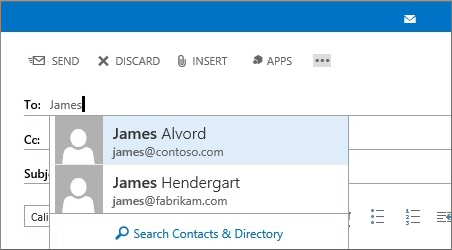
-
If the entry you want to remove is highlighted, choose Delete. If the entry you want to delete is not selected, use the Up Arrow and Down Arrow to navigate to the entry you want to delete, and then choose Delete.
Want if I want to know more?
If you use Outlook Web App and also a desktop version of Outlook, you need to know that each have their own Auto-Complete List.
In Outlook Web App, you can't delete your entire Auto-Complete List. You need to delete the entries you don't want one at a time.
For information about removing suggested names from an Auto-Complete List when you're using a desktop version of Outlook, see the following articles:
-
Outlook 2013: See Manage suggested recipients in the To, Cc, and Bcc boxes with Auto-Complete
-
Outlook 2010: See Delete a name from the Auto-Complete list
-
Outlook 2007: See Delete a name from Autocomplete
-
Outlook for Mac 2011: Remove individual entries by clicking the X at the end of a name.
For additional information about clearing the Auto-Complete List in Outlook, see Microsoft Knowledge Base article How to reset the nickname and the automatic completion caches in Outlook.
No comments:
Post a Comment