Install and set up Office on an Android
If you're trying to sign in to Office with your Microsoft account, you may get a message asking you for parental permission or to verify your age.
For more information about why you're seeing this and how to resolve it, see Parental consent and Microsoft child accounts.
Are you an adult receiving this message? See Age verification for parental consent.
If you have a free Microsoft account or a work or school account with a qualifying Office 365 subscription, you'll have access to the app's extra features.
Before you begin, make sure you download the Office for Android apps from the local Android Store.
Looking to set up your Office 365 email? See Set up email on an Apple device with Office 365 operated by 21Vianet.
Note: Using a Chromebook? You can install Office mobile apps for Android on your Chromebook if you have the Google Play Store or use Office Online if you have the Google Web Store.
Set up Office apps for the first time:

Tap any Office app like Word to launch it.
Enter your email address and tap the arrow.
Enter your email address associated with your Office 365 operated by 21Vianet subscription and tap the arrow.


Enter the Password associated with your email address > tap Sign in.
Note: If you're prompted to create an account, just add a password and then follow the prompts to verify your identity. If already have a Microsoft account, go back and sign in with a different email address.
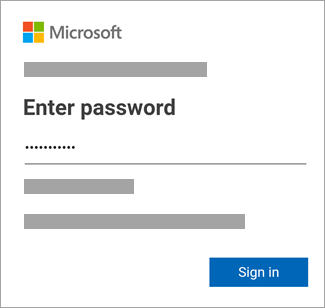

Tap Start using Word to get started with the app.
If you have other Office apps installed on your Android device, your account and OneDrive files will be automatically added.


To add another account, tap Open (or Open other documents if you're on a tablet) > Add a place.
If you are using OneNote, tap Settings > Accounts.

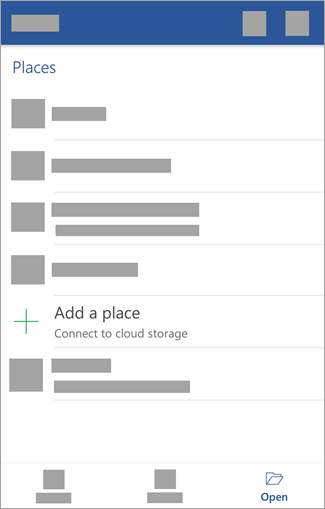

Choose the cloud service you want to add, such as OneDrive for business or Dropbox.

Enter your email address and password that you use to sign into that service.

You're done!

Need help installing and setting up Office apps on Android?
How do I open a document in an Office app?
Tap the service where you want to view your files. For example, to view Word, Excel, or PowerPoint documents, tap:
-
Open > OneDrive - Personal where you store personal documents
-
Open > OneDrive - <your business name> where you store your work or school documents
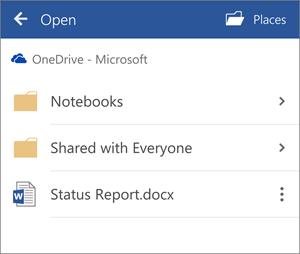
You'll see the list of files you saved to OneDrive or OneDrive for Business. The type files you see are specific to the app you opened them in. For example, if you opened the Word app, you'll only see Word documents; if you opened the Excel app, you'll see Excel spreadsheets.
To view any OneNote notebooks you saved to OneDrive or OneDrive for Business, tap + Open Existing.
Note: To use the extra features in the Office apps, you must sign in with the Microsoft account or work or school account associated with your qualifying Office 365 subscription. For a list of qualifying plans, see What you can do in the Office apps on an Android, iOS, or Windows mobile device with an Office 365 plan.
Find help in Word, Excel, PowerPoint, or OneNote on your Android
-
From the Word, Excel, or PowerPoint app: Open or create a document > open the side menu > Settings icon > Send Feedback or Online Help and Support.
From the OneNote app, tap Settings
 > Help.
> Help. -
Or, select a link in the table below.
App
Android Help Content

Word

Excel

PowerPoint

OneNote
Check system requirements
Check here for the latest systems requirements for Office for Android.
App availability varies by country so find out what's available in your country.
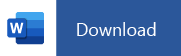
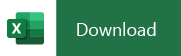
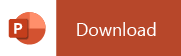
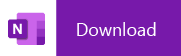
No comments:
Post a Comment