Create and manage external groups in Yammer
You can create a group that includes external users, called an external group. You must create the group as an external group - you can't change an existing internal group to be an external group.
The group admin can add external users to the group. In public external groups, other users in the group can suggest that adding an external user, but the admin has control over whether that user is added, and has to approve the addition of the external member. In private external groups, only the admin can add external members.
External groups look different than internal Yammer groups, so you can easily distinguish which groups have external participants. The group header for an external group will show that additional networks are participating in the group:

External groups are marked with a globe icon in the left navigation:
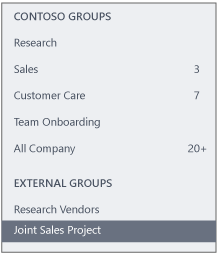
Users invited to participate in an external group hosted on a different network are required to accept the invitation before being able to view any content in the group.
If you don't want to allow external groups in your network, you can opt out of external groups. You use the same methods to opt out of external groups as you use for opting out of allowing external messaging participants. If you already opted out of external messaging, you are automatically opted out for external groups as well.
Create an external group
When you create a group, you can decide if it is an internal or external group. You can't change this setting after you create the group.
To create an external group
-
In Yammer, under the list of groups, select Create Group.
The Create A New Group dialog box opens. If your network allows external groups, you'll see options to create an Internal Group or External Group:

-
Select External Group.
-
Type a name in the Group Name box.
-
Type the names of people to add to the group in the Group Members box.
-
Choose who can view conversations and post messages.
-
For a public group, select Approved members from other networks and anyone in this network.
-
For a private group, select Only group members.
-
-
Click Create Group.
You can find external groups in your network the same way you find external users. For more information, see Find external messaging participants in a Yammer network.
Opt-out FAQ
Note: Only Yammer Enterprise networks can opt out of external groups.
Q: I don't want External Groups enabled for my network. What options do I have to disable it?
The best way to control external messaging in your Yammer network is by choosing to have your Yammer Network enforce your Exchange Transport Rules in Yammer. For more details on how this works, please see Control external messaging in a Yammer network with Exchange Transport Rules. If this security functionality is not sufficient, you also can block users:
-
Block users from creating external groups You have the option to block your users from creating external groups. This is the same control you use to block external messaging participants. Blocking users in this fashion ensures that content within your Yammer network will not be made visible to external users via external groups. This means that people in your network will not be able to create external groups.
-
Allow inbound external groups only You can block users from creating external groups in their network, but still allow users to be invited to groups hosted on other networks.
-
Firewall your Yammer network Separately, you can use a logical firewall to prevent users from creating or joining external groups in Yammer networks, such as partner or customer organizations, hosted in that other Yammer network. However, we highly discourage restricting messaging in this manner because it will cause users to seem difficult to reach and collaborate with, with the Yammer equivalent of having an email bounce, and it will limit engagement within Yammer.
If you don't want to use exchange transport rules to block users and want to opt out using one of these methods, you need to Contact support.
Q: If I decide to use a firewall to prevent external groups, what functionality will my network not receive?
As we continue innovating Yammer, additional new capabilities are likely to be built as part of the external groups framework. Blocking external sharing and even more so, using a firewall to prevent external messages to your users, will leave some other future Yammer capabilities unavailable to customers. As we continue to work on Yammer, we will be sure to announce which features build on the External Messaging framework so companies know which features they will receive.
Tip: To see what's coming for Yammer, see the Office 365 Roadmap.
Q: Can I use external groups, but not external messaging?
No, if you opt out for external messaging, you can't opt in for external groups. You opt out or in for both external messaging and external groups at the same time.
Q: Will I be able to create an external group on an external network?
No. Currently the creation of external groups is limited to canonical networks and is not available on external networks.
No comments:
Post a Comment