Cancel all future meetings in a series
The best way to cancel remaining meetings in a series is to send a meeting update with a new end date. This prevents the deletion of any meeting agenda, notes, and attachments you or the attendees saved in past meetings on your calendar.
-
On the navigation bar, click Calendar.
-
Double-click any meeting in the series.
-
Click The entire series, and then click OK.
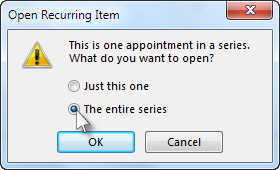
-
Click Recurrence.
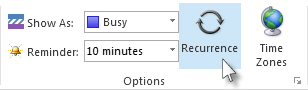
-
Under Range of recurrence, click End by, and then enter a date prior to the next meeting in the series.
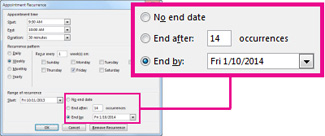
-
Type a message to let the attendees know the future meetings are cancelled.
-
Click Send Update.
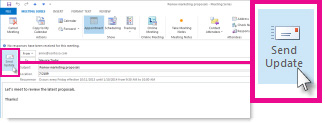
Only the meeting organizer—the person who sends a meeting request—can send a meeting update or a cancellation to all attendees.
Delete all future meetings in a series if you're not the meeting organizer
You can change a recurring meeting's end date whether you are the organizer of the meeting or not. If you are not the organizer of a meeting, you cannot cancel a recurring meeting for others, only for yourself.
-
Open a meeting in the series by double-clicking it.
-
Select The entire series, then click OK.
-
Click Recurrence.
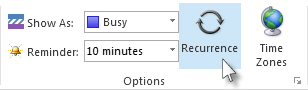
-
Under Range of recurrence, click End by, and then enter a date prior to the next meeting in the series.
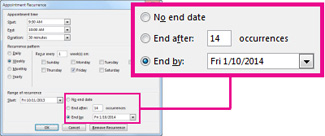
-
Click Save & Close.
All future occurrences of the meeting will be removed from your calendar, but past occurrences will remain. Other meeting attendees will not see any changes you have made to the meeting unless you are the meeting organizer.
No comments:
Post a Comment