Add or remove fields in a PivotTable
After you create a PivotTable and start analyzing the data, it's likely that you'll want to add more data. You may also want to reduce clutter by removing data you don't need to analyze.
-
Click anywhere in the PivotTable to show the Field List.
If you don't see the Field List, click Analyze> Field List (under PivotTable Tools on the ribbon).
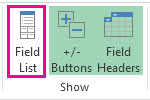
-
In the field section of the Field List, check the boxes for fields you want to add, and uncheck the boxes for fields you want to remove.
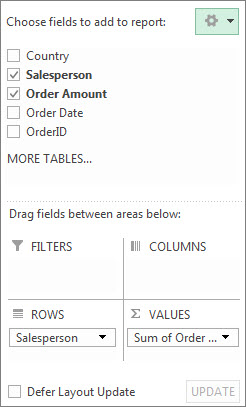
Typically, nonnumeric fields are added to the Rows area in the areas section, numeric fields are added to the Values area, and Online Analytical Processing (OLAP) date and time hierarchies are added to the Columns area.
-
To add a field to a specific area, right-click the field, and then pick Add to Report Filter, Add to Column Labels, Add to Row Labels, or Add to Values to place the field in that area of the areas section.
-
To remove a field directly from the area section, click the field there, and then click Remove Field.
Tip: If you're used to dragging fields to arrange them in a PivotTable, you can still do that. To add fields, drag them from the field section to an area in the areas section. To remove fields, drag them from the area section outside the Field List.
No comments:
Post a Comment