Review messages moved to the Junk E-mail folder
Depending on the protection level that you set for the Junk E-mail Filter, some e-mail messages that you want to see may be moved to the Junk E-mail folder. You should periodically review the messages in the Junk E-mail folder to ensure that you are not missing any messages that you want to see.
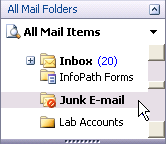
-
In Mail, click the Junk E-mail folder in the Navigation Pane.
-
Right-click any message that you do not want to be marked as junk.
-
On the shortcut menu, point to Junk E-mail, and then click Mark as Not Junk.
A message that is marked as not junk is moved to your Inbox or to the folder that it was previously in. When you mark a message as not junk, you see a prompt about adding the sender or mailing list name to your Safe Senders or Safe Recipients List.
Note:
-
Any message that is sent to the Junk E-mail folder is converted to plain text format, and any links that it contains are disabled. When you move the message out of the Junk E-mail folder, how it is handled depends on how it is categorized by the Junk E-mail Filter:
-
If the message is categorized as spam but not as suspicious When you move the message out of the Junk E-mail folder, its original message format is restored, and any links are enabled.
-
If the message is categorized as suspicious When you move the message out of the Junk E-mail folder, its original message format is restored, but any links remain disabled by default.
-
-
To quickly delete all of the messages in the Junk E-mail folder and move them to the Deleted Items folder, in the Folder List, right-click the Junk E-mail folder, and then click Empty "Junk E-mail" Folder on the shortcut menu.
To permanently delete the messages, hold down the SHIFT key while you click Empty "Junk E-mail" Folder on the shortcut menu.
-
To prevent the viewing of possibly objectionable messages, you may want to turn off the Reading Pane for the Junk E-mail folder. To turn off the Reading Pane, on the View menu, point to Reading Pane, and then click Off.
-
You can have Microsoft Outlook periodically remind you to review messages in the Junk E-mail folder by creating a recurring task and then setting a reminder for the task. For more information, see Track items to do by creating Tasks.
No comments:
Post a Comment