The words I type are changing to random words
Outlook includes an AutoCorrect feature that can help to correct typos and misspelled words, as well as to insert symbols and other pieces of text. AutoCorrect is set up by default with a list of typical misspellings and symbols, but you can modify the list that AutoCorrect uses.
If the words you are typing are changing automatically in ways you do not want, review the AutoCorrect list.
Change the contents of a text entry in the AutoCorrect list
You can modify or delete an existing AutoCorrect entry.
-
On the Tools menu, click Options.
-
Click the Mail Format tab, and then click Editor Options.
-
Click Proofing, and then click AutoCorrect Options.
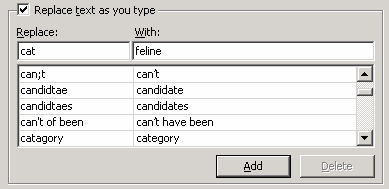
The first column is the word or phrase that you type, and the second column lists the word or phrase that automatically replaces the original word.
-
On the AutoCorrect tab, make sure the Replace text as you type check box is selected.
-
Click the entry in the list under the With box.
-
Do one of the following:
-
To change the AutoCorrect entry, type the new entry in the With box, and then click Replace.
-
To delete the AutoCorrect entry, click the item you want to delete, and then click Delete.
-
Microsoft Office Tutorials: The Words I Type Are Changing To Random Words >>>>> Download Now
ReplyDelete>>>>> Download Full
Microsoft Office Tutorials: The Words I Type Are Changing To Random Words >>>>> Download LINK
>>>>> Download Now
Microsoft Office Tutorials: The Words I Type Are Changing To Random Words >>>>> Download Full
>>>>> Download LINK Ss