Delete a column break
A column break looks like this:
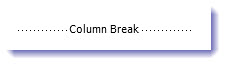
You can remove a column break—either one that was automatically added when you created a document with columns or one you inserted yourself.
-
Click Home> Show/Hide
 to display non-printing characters (including where the column breaks are).
to display non-printing characters (including where the column breaks are).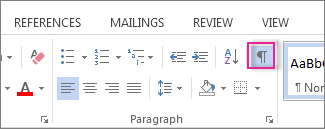
-
To remove the column break, either double-click to select it and press Delete or click to the left of it and press Delete.
No comments:
Post a Comment