Create a resume by using a template in Word for Mac
If you need help starting your resume or cover letter, Word is a great source for templates. Start with a professionally designed template and customize it to showcase your talents.
-
On the File menu, click New from Template.
-
In the search box, type Resume or Cover Letter.
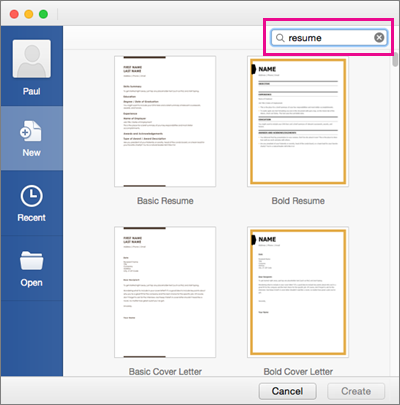
-
Double-click the template you want to use.
-
Replace the placeholder text with your own information.
See also
Tip: To automatically include personal information such as your name, address, and phone number in a Word resume template, on the Word menu, click Preferences, and then click User Information.
-
On the File menu, click New from Template.
-
Under Templates, click Resumes.
Tip: To quickly find all resume templates that are available through Microsoft Office Online or on your computer, in the Word Document Gallery search box
 , type resume.
, type resume. -
Double-click the template that you want to use.
A new document that is based on the template appears.
-
Click any placeholder text in the document, and then replace it with your own information.
Note: The Latin text (for example, Lorem ipsum dolor) in some templates is placeholder text and is provided only to indicate where to add your own text.
It is an informative post. Want to create your resume to get job faster then create an amazing Video Resume at StaffMerge and get job faster.
ReplyDelete